Accessibility Podcast Topic Links
- July 27: Accessible Tables – Class Registration
- August 9: Secrets of Writing Effective Alt-text – Class Registration
- August 23: Accessible Forms – Class Registration
- International Association of Accessibility Professionals
- Previous Podcast Episode
Accessibility Podcast Transcript
Dax Castro
Welcome to another episode of Chax Chat. Join Chad Chelius and me Dax Castro, where each week we wax poetic about document accessibility topics, tips, and the struggle of remediation and compliance. So sit back, grab your favorite mug of whatever, and let’s get started.
Chad Chelius
Welcome, everyone. Today’s podcast is sponsored by no other than Chax Training and Consulting. And if you’re interested in supporting the podcast, there are sponsorship opportunities available. So just reach out to us and we can discuss that opportunity in more detail. My name is Chad Chelius. I’m an Adobe Certified Instructor as well as Director of Training Solutions, and Principal at Chax Training and Consulting.
Dax Castro
And my name is Dax Castro. I am Director of Media Productions here at Chax Training and Consulting. And Chad and I are both certified as Accessible Documents Specialists by the International Association of Accessibility Professionals. And if you want to get your certification, head on over to accessibilityassociation.org/certification. And check out all the different kinds of certifications that IAAP has to offer. So Chad, how are you doing man?
Chad Chelius
Doing well, buddy. How about yourself?
Dax Castro
Not too bad. It’s been hot. But I will tell you, we have our rabbits… we have a new big… It’s not really a swamp cooler, but it is, it’s the, you know, water over the fan kind of thing. But it’s doing fantastic. And in between some of the other things, they literally have a mist waterfall, that trickles down this big giant screen in front of the opening to their area, and then they’ve got a giant swamp cooler in there, and so right now it can be 100 and, you know, 102, 103 outside, and it’s like 85 inside that area. So…
Dax Castro
Wow. I feel like your rabbits live a better life than I do.
Dax Castro
Hey, last year, it did not work out so well. We actually lost a rabbit last year. So yeah, so we… learning curve, you know, it’s all good. And…
Chad Chelius
Well, I’ll tell you here in the northeast, yesterday, it got up to 99. And the humidity was like 90%. So it’s just been really with this, it’s been a brutal heatwave. And I know all of our listeners, any of our listeners who are also in the Northeast are understanding, you know, what we’re dealing with right now. And it doesn’t really seem like there’s any reprieve in sight, you know, it’s like next week is like, upper 90s. You know, it’s crazy.
Dax Castro
I hear you.
Building Tables with Accessibility in Mind
Chad Chelius
But anyway, so today, we wanted to talk about a couple of different things. You know, we wanted to talk about, you know, we’ve talked about tables before in the past, right, Dax? But specifically, today, we want to talk more about, you know, building tables with accessibility in mind, and some things to watch out for. Right. So some things to kind of, you know, as you’re, you know, again, as designers, right, or as document creators, you know, when we use tables, to put a lot of information in a small area, right? Because that’s what a table does for us, right? A table allows us to tell a story, or convey a lot of information in a fairly small regional area. That’s kind of the benefit of using a table. Right? And so we can categorize the information. But you know, as we’re building those tables, you know, sometimes, you know, we think we’re doing things in a way that is going to make this information easy to interpret. But sometimes we do things that can cause problems, not only from an accessibility standpoint, but just from an understanding standpoint, as a general rule.
The cognitive considerations of poor table design
Dax Castro
Well, you know, it’s I think it’s one of those things that I think people struggle with so much, because, like you said, tables are so versatile, we use them for so many different things. And then when you start thinking about accessibility, and you get an irregular table error, or someone tells you, you know, the table has no headers, you’re like, Well, I don’t understand what’s going on here. It’s changing the mindset of what a table is for and how understanding how a person with a disability might be presented with that table, not how they use it, not how a person might use it, but how is it presented? Because if I’m hearing data one way or another, it’s going to influence how I’m going to maneuver around that and does the way it’s presented to me make it more confusing, or less confusing to get to that data. Right?
Answering “What is my intent?”
Chad Chelius
Right. and just like, you know, how you and I will often preach from an accessibility standpoint, will often ask people, you know, what is the intent? Right. And that applies to, you know, writing alt text for images, it also applies to, you know, other elements, right, of making content accessible. And so I would tell people to do the same thing when they’re building a table. Right, you know, what is the intent? Like? What are you trying to convey when you build this table? And I think answering that question can be really beneficial. Again, this part of it is kind of outside of accessibility, right? I mean, I think, first and foremost, you want to make your table easy to understand. And of course, we want to do that for all users. But you know, you want to make it easy to understand as you’re designing the table because a lot of times people tend to overcomplicate tables.
Dax Castro
Amen, Chad, amen.
Chad Chelius
And as a matter of fact, I brought this up on a previous podcast where I was working with a client. And we were dealing with a very challenging table. And as I was walking the client through, you know, you know what, because I had to ask the client, again, what is the intent? Or what are you trying to tell me with this table because it was overcomplicated? And during the process, the client looked at the table and said, you know, what, we don’t need that header cell.
Dax Castro
Right.
Chad Chelius
You know what I mean? And so like, you know, I always say, Dax, you and I are, you know, when we go in and consult with clients, we often ask the question that nobody else wants to ask. And that question is why?
Dax Castro
Yeah.
The process of table self discovery:
Chad Chelius
Right? You know, like, you know, I’m not afraid to ask a question, but I think a lot of times, customers are, you know, what I mean, other people are afraid to ask that question. And it is, I would say, it’s the best question, you can ask somebody, you know, ask them why, why is the table built this way? Why, you know, are we doing it this way? And does it make sense? And oftentimes, when you force somebody to evaluate it, they often answer their own question, or they often look at it, and they’re like, oh, wow, we really don’t need this part to convey the information that we’re trying to, you know, convey?
Dax Castro
Well, you know, it’s the process of self-discovery, right? It is when you have to answer the question of:
- Why did I put this in here?
- What am I hoping that the user is going to get out of it?
- And am I presenting it in a way that makes that meets that goal?
Right? You really have to kind of justify why it’s there, you have to defend that position. It’s kind of like a research paper when you have to defend your paper, right?
- How did you come up with this?
- Why are you doing it this way?
- Where did you get your data from?
That kind of thing. But in a table, it’s like:
- Why am I presenting the table this way?
- How come there are so many different compartments to this table?
And you’re like, well, there was still space left in the page. So I decided to add some more stuff, because it just looked good. You like,
Chad Chelius
I swear, that’s the reason? Right, you know, like, somebody felt like they had to fill this space with something.
Dax Castro
Yep.
Simple structure is better.
Chad Chelius
And there’s really no inherent reason for it. So I guess all that to say, Dax, you know, I guess what we’re trying to say is, you know, when it comes to accessibility, the simpler your table is, the better. I mean, I think we could make that blanket statement. And so as you’re designing your tables, try to think about what you’re trying to convey, you know, what information are you trying to explain to people or what information are you trying to make accessible to people and simplify that table as much as possible, you know.
Chad Chelius
Dax, I’m currently working on the material for our webinar next week, which is Accessible Tables. And one of the things that I’m doing, and this is kind of fun for me, right, is I’m trying to build the worst examples of some of these tables, you know, to try to say like, okay, like, check this out. Don’t do this. But this is why this is a problem. Right?
Dax Castro
Chad, Let me give you some helpful advice on that. It’s called Google. And if you just Google “PDF,” and start looking at PDF reports, I guarantee you you will find some samples of tables that should not be and it’s public-facing material. So if you posted on the web, you’re fair game. That doesn’t mean I’m going to call out a company but at least it’s good cannon fodder. I’ll remove the company names to protect the innocent. But yeah, I find just looking at PDFs that are online, man, you get the things you never thought were possible in a table: you know, a table within a table, right? I mean, yes, you know, a whole thing. So yeah.
Chad Chelius
That was a recent post on our Facebook group, wasn’t it? Right? There? were some days like how do I make a table embedded into a table cell accessible? And we’re like, STOP! STOP!
Dax Castro
Don’t do it. Please, don’t do it. Well, you know what, Chad, I think this is such a valuable topic, right? Because…
Chad Chelius
yeah,
Dax Castro
Really, you know, we all struggle with tables and for our listeners, here’s some actionable things, let me give you a couple of different things that you should be thinking about. Right? Here’s some red flags that should tell you, STOP!
Do I have multiple column headers?
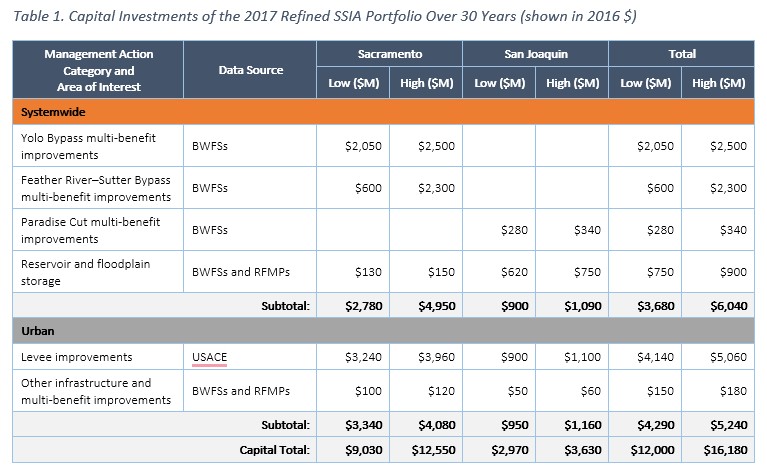
That means, now, in the beginning of a table, you could have a couple of stacked table, you know, column headers, row one, row two can be stacked. There’s nothing wrong with that, right. But the moment you started having data interrupted by header, by column headers in the middle of your table, or you know, compartmentalizing a single table into different sections by column header, you are opening yourself up for a lot of extra work unless you’re using tools like accessPDF, or, you know, maybe even CommonLook where you might restructure the back end of the table. But either way, you’re designing yourself into more work. Right.
A better approach
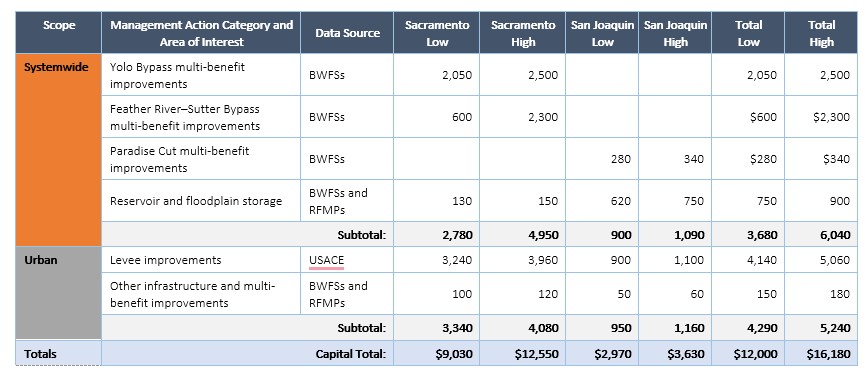
Is the title of my table inside my table okay or bad?
Dax Castro
So one of the best approaches that we give people is instead of using those column headers that span the entire table, just make a new column and make it a row header, right? Because row headers never stack. Right? That’s the beauty of it. row headers never stack. So if you have a column one that has western and then southern and northern, as your, as a row header, you never have to worry about a screen reader trying to read all of those, one right after the other. It’s it is, you know, one of the things I find when people can get their head around that kind of decision-making process, they just cut themselves out of work. Why do extra accessibility work if you don’t have to?
Chad Chelius
Of course, yeah. And so here’s another common issue we run into with tables. People will put the title of the table in the header cell of the table.
Dax Castro
Oh, yeah. No, I hear you there. It’s that first row. Besides, I’m gonna put it in here and make it reverse blue. And then the text is white and right because it looks nice.
Chad Chelius
Yeah. And I think they do it because they’re like, oh, well, this is part of the table as well. I should put this in a table. And the reality is, that’s not a great approach. And the reason is, because that title is going to repeat throughout the table. Like,
Dax Castro
You’re gonna have to put scope on it, right?
Chad Chelius
Yeah, I mean, if it’s a header cell, you have to tag it as a header cell. And so every data cell you read, or or I should say, every time you change a column in that table, it’s going to repeat that header cell. So it’s just not a great experience. You’re gonna contradict me, aren’t you?
Dax Castro
Interesting, though, Chad. So think about that experience. I’m thinking about it. Because, you know, I’m an avid screen reader user. I use it all the time. I try to consider myself proficient. When does a screen reader? I’ll ask you the question, when does the screen reader tell you new column or row information?
Chad Chelius
As you change the column that you’re in.
Dax Castro
Right? So if I’m in column one, and I moved to the right to column two, what changed the row header, the column header?
Chad Chelius
Oh, that’s…
Dax Castro
No no, keep going with it. I gotta walk through it with me. Find that, find the end result.
Chad Chelius
Okay, so in my mind, right, in my mind, I’m envisioning a spanned, a cell that spans all the columns.
Dax Castro
Right.
Chad Chelius
And that contains the title of the table.
Dax Castro
Right.
Chad Chelius
And you’re, you’re bringing up a good point. So if I move to a different column, that header row or that header cell is not changing. So it will not repeat that header row will it?
Dax Castro
Right, because if you have, let’s, you know, paint the picture for everyone listening. Your row one is one column, one header that spans the entire table. Then you have five columns that have, I don’t know, months: January, February, March, April, May, June, whatever, right? The only time a screen reader change, repeats the heading or voices the heading, whether it be a column or a row, is when you change from one column or row. And so if you have a column header that spans the entire table, you are never moving outside of that column. It’s, you’re always underneath it. So what change, what’s going to be voiced? Only the column headers that change. And so I never thought about that, Chad, until this very moment, because I am 100% with you. We always teach never put the title inside the top of the table. Now, I will tell you, it’s still even though it’s not going to be voiced by the screen reader, it’s still bad practice, right?
Chad Chelius
Yeah, I would still argue that.
The easy way to remove the Title from the first row in a table
Dax Castro
Yeah, and you shouldn’t do it. Or be prepared to go into the table and just pull that P tag out of that first row, the TR, and delete it, right? So you could totally do it and be just fine. But just realize that if you’ve got 50 tables that you did this for, you’re gonna have to go in 50 times and pull that P tag out to make a table that makes sense, right? Because you want a good user experience and, you know, having proper formatting is part of that good user experience. And it’s really part of just, you know, good housekeeping when it comes to creating tables. So interesting. Yeah, you know, about that it is, you know…
Should I have an Heading level before my table?
Chad Chelius
I think you and I just discovered something as we’re talking about, and to be clear, for all of our listeners, right, the recommended approach is to make the table header just a text heading, right, like an H1 through H6, whatever’s appropriate in the area. And then the table follows that heading. Well and so Dax, what I would argue with you about on that, um? Yeah, I mean, I would argue that it provides a better experience because the user could now jump from heading to heading.
Dax Castro
Right.
Chad Chelius
And it would read the name of the table, and then they can read below, although they can also just jump from table to table.
Dax Castro
Right.
Chad Chelius
And almost achieve that, a similar result. So it’s an interesting conundrum, I think. Yeah.
Dax Castro
But I think what we’re doing here, really, I mean, if you’re listening to this podcast right now, I hope that you’re taking, you’re reading between the lines here, because what are we doing? Chad and I are sitting here considering what is the user experience going to be? How could someone possibly navigate? Okay, well, if I take my title out of my table, my figure, a lot of times it’s: figure 4.5, table of peanut butter sales for 2022, right? But we almost never created a heading level for that. It’s almost never H2 or H3 or H4. Because where that table sits on the page can change. Right? If I have a, let’s just say I only have an H2 at the top of that table, on page three. Well, I mean, at the top of the page on page three, well, then my table now becomes an H3, right? But on the next page, let’s say I have an H1. Now my table header is now an H2, right? Because it can’t stay in H3, because you now have skipped from H1 to H3. So having an H level designated as a table title could be problematic if you’re trying to create a consistent user experience, right? I would almost want to make sure that it’s a caption every time. Right? That seems like it’d be more programmatically correct to have my figure label as a caption and then my table, right?
Chad Chelius
Sure, sure.
Dax Castro
Right. But we know, right, one thing to point out to everyone, remember that PDF/UA says your caption tags should be the first tag inside your table tag. But we know screen readers right now, do not read that. They will not voice the caption when it’s inside the table structure. So you kind of have to cheat a little bit and make sure you pull that caption tag out of the table structure. And make sure that it’s above, that you have, you know, caption tag, your caption, and then the table tag and your table. So it’s, you know, interesting.
Dax Castro
Well, you know, the the other thing to remember, too, is that there are tools out there that help make this easier. So if you say, look, I need to have a table this certain way. And I want it to be complex because it’s the way I want to present the data, but I want the headers to be read the way that they should be. Where, you know, and we use this example all the time, where you’ve got a column header every fifth row because it’s geographically separating the table, right?
Chad Chelius
Yeah.
Dax Castro
And so you’ve got, you know, Northern, Southern, Western, and there’s a couple of data rows in between those, you can have that be read correctly you just have to set cell IDs. And we all know cell IDs, I’m sure that some of you listening as soon as I said the word cell ID, you’re, the hairs on the back of your neck stood up. There are tools out there that help you do that easier. I mean, Axes for Word, right, axesWord is a plugin for Word that allows you to actually set up some styles inside your table, I wish InDesign works this way, allows you to set up your styles for different rows and use, you can designate those, those kinds of split column headers just like you would want them to be and they’ll be read pretty close to the way you want. And axesPDF allows you to go in after the fact and very quickly tag those different column headers appropriately. So only the column header applies to the next five rows. And then the second column header applies to the next five rows. Well, you, Chad, I mean, we’ve got a YouTube video on our channel, right, that talks about that even shows how to do this, right?
Chad Chelius
Yeah, if you go to our accessibilityunraveled YouTube channel, you will find a video it’s called Accessible Complex Tables. And it happens to show using axesPDF. And it basically shows you like how you could take, you know, a table that we basically tell you not to create.
Dax Castro
Right, a badly formatted table, right?
Chad Chelius
Yeah, and you can actually make it compliant. And, you know, that’s a really good point to just kind of bring up, you know, I worked in this business for years using Acrobat alone. Right?
Dax Castro
Right. Me too.
Tools for handling complex table structures when you must
Chad Chelius
And I kind of taught myself, right. And I figured out how to do all of these nuanced things. But I gotta tell you, like, over the years, I have just really seen the value of third-party products. And you know, I’m not restricted to one particular product, I mean, axesWord, axesPDF, saves me so much time, right? I mean, the ability to level up my tags alone in axesPDF, I mean now when I make a PDF, I take it into axesPDF and I level up all the tags. It just makes it so much easier for me to walk the tags tree, and it takes 10 seconds, you know what I mean? And it’s amazing. But this video will walk you through how you can take one of these complex tables and make it compliant and create the header, header cell ID associations within a table. And it’s if you’ve ever tried to do it in Acrobat, you’re gonna love this video. It’s gonna blow your mind.
Dax Castro
Well, you know, Chad, I, you know, I started the same way you did, right? I started inside Acrobat. And all I had was Acrobat. That’s all I knew. And then I got CommonLook, and CommonLook, the tool is great. It gives you a visual editor of your table that works better than Acrobat’s editor. It allows you to play with your table and insert columns and rows and look at it visually, and recurse those cell IDs, basically set all those cell IDs. But what it doesn’t allow you to do is set up complex relationships between different cell IDs very easily. You can do it and you can set the cell IDs but not in a kind of a point-and-click kind of way. So I used CommonLook for quite a few, for a couple of years. And I love CommonLook, it’s a great tool. And then I got exposed to axesPDF. And my mind was literally blown. I literally felt sick to my stomach thinking about all of the time that I had spent on complex tables, trying to make them right. Reorganizing tags, moving TDs and TRs and creating new ones and all of that and I’m just like, why did, why did I not know about this sooner?
Dax Castro
And I’m telling you guys, this is not from a sales standpoint. I’m telling you strictly from a one remediator to another. If you haven’t seen this video, go watch it. I promise you, it will open some doors for you to the possibilities of how much time it can save. So anyway, that’s my pitch. But again, it’s not a pitch. It’s a useful tool. And honestly, if it wasn’t useful, I wouldn’t tell you guys about it. We, you know Chad and I, this is a good point, Chad, you know? Chad and I are very agnostic of the tools that we use. We, you know, we may, you know, have relationships with certain companies, but I will tell you that I’m never going to promote a tool, I don’t believe in. I’m never going to tell you to go use this tool just because I’m getting some kind of kickback or some signup bonus or whatever, right?
Chad Chelius
No, we’re really saying it because I don’t want to see people wasting their time. Right? I mean, I don’t want to openly admit how many hours I spent in past years on projects getting them compliant because I just I didn’t know any better. I thought that Acrobat was the only game in town and that’s what I had to use. But, you know, as time moved on and I realized that there were other products out there, there’s a reason that they’re out there. Because the software and as this applies to Acrobat and applies to source applications, they all fall short. And fortunately, companies have come forward and said, hey, we can do this better. And, you know, it just makes sense to take advantage of those products.
PDF Accessibility Facebook Group surpasses 2600 members!
Dax Castro
Yeah, no, I agree. And you don’t know what you don’t know if you don’t know, the tools out there. You don’t know what’s possible, right. And so I think that you know, we’re hoping the people who are listening to this podcast, get the idea that there are some ways out there that some tools out there that can help you. And Chad and I are here. Our PDF accessibility Facebook group is over 2600 members. Chad, I was thinking about this just the other day. I remember when I first created that group. And I just was like, 50 members, 100 Member
Chad Chelius
Yeah.
Dax Castro
And I was like, Yes! I reached 500 members. And I’m just, to watch the people who have been in that group where their journey in accessibility is really, it’s really been a blessing for me to get the private messages we get from time to time people telling, telling us how, you know, how much they’ve learned, or how much they’ve grown, or the fact that they’ve gotten a raise because they now know more, you know? All of that, it just makes my heart feel so good.
Chad Chelius
Oh, yeah. You know, I’ve said this before, but I just feel like it’s really cool to see people that you’ve helped in the past, now helping other people, right. It’s the whole “Pay It Forward” concept, you know, and so now people, you know, get on the, on the Facebook group, and they’re like, Hey, I’m having a problem with this. And other people are now saying, Hey, this is how you fix that. That is the coolest thing to me. Yeah, it’s just so cool to see people’s knowledge grow and to see them, you know, helping other people with their problems?
Dax Castro
Well, you know, it’s interesting, because I think a lot that at first, it was kind of me, you, Colleen Gratzer, and a few other people kind of fielding a lot of the questions. And now I can actually, you know, I monitor that Facebook group pretty closely. I mean, it’s open right now, I’m looking at, you know, the group right now, I’m always kind of watching it. But I don’t have to, like inspect every single post now to try to figure out whether or not people are giving you an answer. Because generally, they do, right. I mean, every once in a while, you know, somebody will bring up something, maybe that isn’t quite the right way. And we kind of steer them toward the right solution. But you know, it’s so great to be able to see them. So if you’re not part of our Facebook group, please go check it out. It can definitely help you.
Chad Chelius
It’s free.
Dax Castro
Yeah. Well, I Chad, you know, we’ve been talking about tables this whole time. And I hope everybody’s still listening. Because I want to do something here. You know, I, our class, we’ve got this Accessible Tables class coming up next Wednesday. I’m going to launch this podcast on Monday. Normally, we launch on Tuesday, but I’m gonna launch on Monday to give people a little extra time. But here’s what I want to do. I want to get people 50% off this class, man.
Dax Castro
Okay.
Dax Castro
I think it’s important. I think that if you haven’t been to one of our classes, this is going to give you a low-risk way to kind of see what we do and get the information. It’s three hours for $150, that’s $50 an hour. That is, I mean, it’s a great bargain..
Chad Chelius
It’s a deal
Dax Castro
It is a deal, you know, and you’re gonna get stuff like understanding that basic table structure and best practices, how do you work with symbols and colors, how to deal with layout tables, and you know, editing tables in Acrobat, which I think is a complex thing that I think people don’t always get is, okay, how do I keep myself sane while trying to edit a table? And I think you’re going to talk about how to use Callas PDFgoHTML, right? I mean, that’s a tool that you can use in combination with editing your PDF table. Yeah?
Chad Chelius
For evaluating your table, yeah. I mean, it’s for me, it’s like one of my favorite tools. Because it just shows you your mistakes. You know, it makes your mistakes very obvious. And you’re like, oh, wait a minute, this doesn’t line up, what’s going on here? You know? So? Yeah, we’ll definitely be reviewing that for sure.
Accessible Tables Class 50% off Special MONDAY ONLY! Promo Code: Monday
Dax Castro
All right, so here’s how you get it guys. Go to the website accessibilityunraveled.com. Click on the, it’s right on the homepage, right below our little video, click on the class for the Accessible Tables, hit the Enroll now and at checkout, use the coupon code MONDAY at checkout. And if you register today, the day this podcast is launched, if you register today, we’re gonna give you 50% off. That’s half $150. But you got to do it today. Our class is on Wednesday, so go to accessibilityunravel.com, click on the Accessible Tables class and use coupon code MONDAY and you’ll get 50% off at checkout.
Chad Chelius
Fantastic. One of the challenges that we were running into in the first couple of webinars that we had done was some people in certain geographic regions were not able to sign up for the webinar.
Dax Castro
Right.
Chad Chelius
And thanks to you, and some investigation on your part, you figured out a way around that. And so in all of our active webinars, currently, we have removed the geographic limitations that existed previously. So if you’re in trying to remember who it was, I think it was Finland, I think it was…
Geographic limitations for webinar removed! (for almost everyone)
Dax Castro
Well, there’s so there still are some geographic limitations. So Zoom allows for when you have a paid Zoom event, then you you have a more restrictive area that you can, that people can attend from, because Zoom, it has to do with the money in taxes and all of the paid content and all of that, right. So there, so what we did was we took the checkout system out of Zoom so that you can check out on your own. It basically allows us to remove those limitations. But there are still some limitations no matter what, whether it’s a free or paid event. If you live in Cuba, Iran, North Korea, Syria, or the Ukraine, you still cannot attend a Zoom event. And we’re trying to find ways around that. But that’s just the limitations of Zoom no matter where you are, and what’s going on. Right. So, all of that to say, guys, we’ve removed some of the geographic limitations that we had before. So go ahead and go to our website, get that 50% off. We want to see you in class, right. We want you to be there. We’ve got some great handouts for you. Chad’s got some good stuff to give away. And we’d love to see you there. What about some LinkedIn Memberships, Chad? Some LinkedIn Learning memberships? I thought maybe we were taking talking about giving some of that away for the class.
First 5 registrants get 3 months of LinkedIn Premium.
Chad Chelius
Yeah, let’s do it. Let’s do it. I was able to get some LinkedIn Premium memberships that we can give away. So yeah, why don’t we go ahead and do that?
Dax Castro
Alright so, if you sign up for the class, not only are you gonna get handouts, you’re gonna get 50% off. You’re also gonna get how many months Chad? of LinkedIn?
Chad Chelius
I think it’s a three months, I think you get LinkedIn Premium for three months,
Dax Castro
Three months of LinkedIn Premium. I can’t. That’s a deal. You can’t pass up. Anyway, we’ve talked long enough about that. Chad, why don’t you take us out, man.
Chad Chelius
All right, man. So once again, we want to thank Chax Training and Consulting for sponsoring this episode of the podcast. And just remember, if you’re looking for in-person or online training or struggling to establish an accessibility program within your organization, head over to accessibilityunraveled.com. My name is Chad Chelius,
Dax Castro
and my name is Dax Castro, where each week we unravel accessibility for you.
Chad Chelius
Thanks, guys.
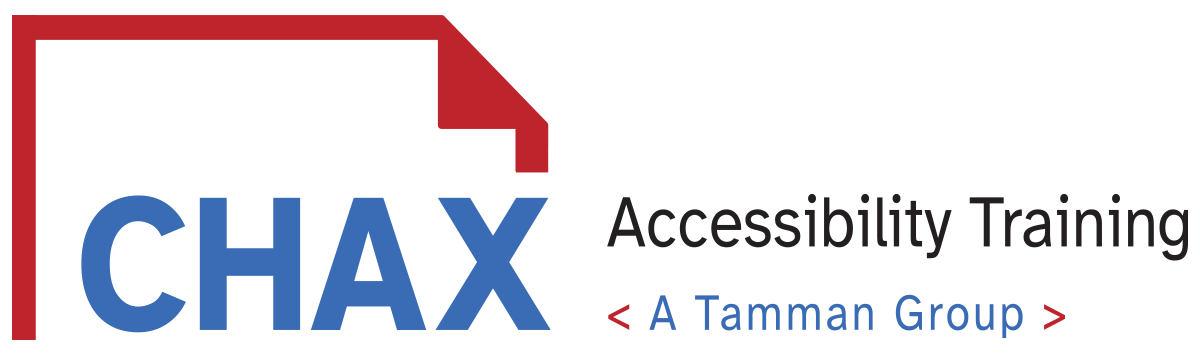
0 comments on “Building tables with accessibility in mind”