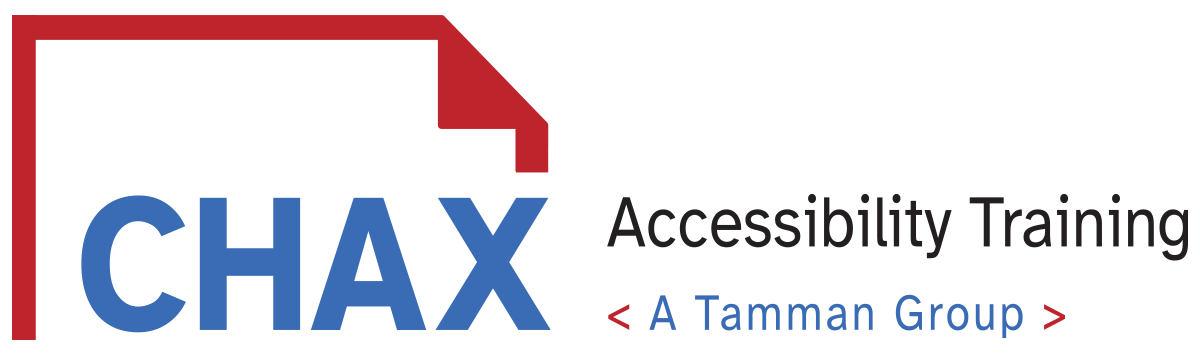Understanding the User Experience of Assistive Technology
In this episode, Chad Chelius and Dax Castro discuss what it means to understand the user experience of a screen reader as well as accessibility technology at large. Creating documents and digital media has its challenges, but what if your product does not respond the way you expect it to? Learn about how to adapt your understanding to the end user experience in today's episode. We are also excited to share two new A11y terms just for you! Introducing Chax-ified and Chax-essible! Other topics we cover today include our new partnership with Tamman, Inc, the experience of being an accessibility specialist on the Mac series of M1, M2, and M3 computers, our upcoming classes, CSUN, and more!
*Please note: This transcript has been edited for legibility. Spoken antics have been edited for clarification, readability, and grammar. Spoken stutters and repeated words have been reduced for your experience.
Time Stamps
- 0:00 - Introduction
- 4:12 - Accessibility Quick Tips
- 6:28 - New Accessibility Terms for listeners of CHAX Chat
- 8:48 - Our New Partnership with Tamman, Inc
- 10:55 - Topic 1: Understanding the Screen Reader User Experience
- 24:33 - Topic 2: Using Accessibility Products on a Mac Computer
- 30:35 - CSUN Classes and Pre Conference Masterclass
Links
- Follow Chax Accessibility Training on LinkedIn at https://www.linkedin.com/company/chax-training-and-consulting/
- Follow Chad Chelius: on LinkedIn at https://www.linkedin.com/in/chadchelius/
- Follow Dax Castro: on LinkedIn at https://www.linkedin.com/in/daxcastro/
- Find out upcoming Classes at the transcript to this episode at https://www.accessibilityunraveled.com/
- Learn more about Tamman, Inc at https://tammaninc.com/
- CSUN 2024 Conference: https://www.csun.edu/cod/conference/sessions/
0:00 - Introduction
Chad Chelius:
Welcome everyone to another episode of the CHAX Chat Podcast. We're glad you joined us today. And I want to remind everyone that you can see Dax and I in person next month at the CSUN Assistive Technology Conference in Anaheim, California.
We just printed some amazing sticker sheets that we're going to be handing out at the conference. So you definitely don't want to miss out on it. So if you're going to be at CSUN this year, make sure you stop by our booth. Our booth number is 432 and stop by and say hi to us. We'd love to meet you. I’d love to see some of you again, I really hope you guys are attending and we'll get a chance to meet you all.
My name is Chad Chelius. I'm an Adobe certified instructor as well as director of Training Solutions and principal at CHAX Training and Consulting.
Dax Castro:
And my name is Dax Castro:. I'm director of Media Productions here at CHAX Training and Consulting. And Chad and I are both certified as accessible document specialists. And if you’d like your certification head on over to accessibilityassociation.org/certifications and get yours today.
They are a great organization to be part of. In fact, they will be at CSUN right?
Chad Chelius:
They will. And as a matter of fact, as you talk about that, boy how time flies, because you and I just got notified that our certification was up for renewal, which means that we have had our ADS certification for two years. It is two years, right
Dax Castro:
Three.
Chad Chelius:
Three. Is it three years?
Dax Castro:
three years.
Chad Chelius:
I'm not that old, Dax. That's not possible. But yes. So you and I, we both renewed our certifications this past week. For those of you who don't know, you have to gain credits to maintain your certification. So you have to do, you know, speaking and activities within the realm of accessibility and then you can re-up your certification.
Wow. Three years. That's crazy.
Dax Castro:
Hey so pond talk right? I know everybody's been dying to hear so I had to hire a company to come out and use sonar locating equipment to basically find the leak in my pond. So they used this really high powered microphone, dropped it down into the water, and you could hear the [woosh sounds] of the water flowing. I literally got to hear it and the little bit of gurgling.
So anyway, I'm confident I know where the leaks are now. I've got a plan to get them fixed, but I've got to wait for the rain to stop because it's been raining. You guys got snow, right?
Chad Chelius:
We did. We got eight inches yesterday. But somebody said it's like we live in Denver because we got eight inches of snow. By the end of yesterday, half of it was gone. Like as the sun came out, it warmed up and started melting right away. it's not typical of Pennsylvania. Typically it's just really cold. And if it snows, this goes around for a while. But you know, it's getting late in the year. So glad glad it's not sticking around too long.
Dax Castro:
Awesome. We are right at the four minute mark. So we don't want to go too deep into it for all of our people who listen to those who are not new listeners to the podcast. Typically the first 4 to 6 minutes are kind of banter back and forth. So don't get offended if we're not right into the topic because. Chad and I, we just like to, you know…
Chad Chelius:
We like to have fun.
Dax Castro:
yeah, it's a balance, right? It's about fun.
4:12 - Accessibility Quick Tips
Chad Chelius:
Speaking of fun, this week, I was busy. I created two LinkedIn posts and they were both video posts.
One of them I did on an alternate way of creating dot leaders in Adobe InDesign so that your readers get artifacted automatically. So if you haven't seen it, go to my LinkedIn page and check it out.
And then I did another one, and my idea behind this one was I wanted to create an accessibility post that everybody could relate to. I think we're all many of us in the same boat where we go out to a restaurant in dimly lit lighting and they hand you a menu that's set in six point type. And I struggle to read this, especially because I don't really carry my glasses with me. And so in my video I showed how you can download the PDF version of the restaurant's menu and use liquid mode to more efficiently read the menu. Dax, you and I have been doing this forever.
Dax Castro:
Right. Well, it only works for some menus. It depends on how they made it. We've definitely been in lots of restaurants where it doesn't work, but when it does, it works great because if they've used heading structures, things collapse and it's all great. Definitely go take a look at his videos. Both of them are really good. I definitely have watched them and feel like you could definitely get some benefit out of it, even if you're not a remediation specialist, right? I mean, using Acrobat’s liquid mode is something anybody can do
Chad Chelius:
Well, and what I also said in the video is that not all PDFs are created equal. So you may try this and it may not work. And if it doesn't work, say something to the restaurant and say, hey, do a better job. So that when I try to use this, I can leverage this feature.
Dax Castro:
And if they say, I don't know how to do that, you can say, well, we know a guy, right? And we know somebody who could do that.
Chad Chelius:
Call Chad and Dax, right?
6:28 - New accessibility terms for listeners of CHAX Chat
Dax Castro:
That's right! That is right.
So I want to talk just a minute about the stickers that we have for CSUN. So we have these really great stickers and I'll put an image up on the screen here, but we have coined two new terms for accessibility. I'm so excited. And what's even more exciting before I tell you what these terms are, is that we posted these in our PDF Accessibility Facebook group and the reaction we got was just as exciting about them as I was, which was really validating.
There are two new terms that we want to introduce to you. One is Chax-essible! Something that is Chax-essible, It is a user-focused experience beyond the WCAG scan standard’s, according to Chad and Dax. And we've talked about this so many times on our podcast right Chad? Beyond understanding the user experience and creating a we call it a Cadillac experience for a person using assistive technology, so that they get a richer and more complete, equitable experience when navigating the document. And the other one, Chad, you know, you remember the other one?
Chad Chelius:
Chax-ified!
Dax Castro:
Chax-ified! This is what you become after 3 or 6 hours of accessibility training with Chad or I, you are now Chax-ified. So we are super excited to bring these stickers to you. And we've got a whole sheet full of stickers that have lots of other things.
For our podcast listeners, we've got a few more, such as “Idea,” or I-D-E-A, which is Inclusion, Diversity, Equity and Accessibility. And then there's this little light bulb and it says the best ideas include accessibility, because DEI is so dominated by the other aspects of diversity, and inclusion and equity, that accessibility kind of gets left behind, right?
Chad Chelius:
Yeah. You and I run into that a lot, where we go to organizations and they've implemented these diversity and inclusion programs. We are always like, what about accessibility, guys? You're leaving a huge portion of the people out.
8:48 - Partnering with Tamman, Inc
Dax Castro:
And included in there is our Tamman sticker.
So Tamman is our partner. We are now part of the Tamman family as you heard us announce at the beginning of the year, Chax is still Chax Accessibility Training. We've kind of morphed our name a bit. You're going to see a new logo come out here in the next few weeks. Matter of fact, it'll take its debut at CSUN, but we're still the same company.
Tamman is a great company. If you're interested in mobile or app or website accessible City, you want to find a company that can really take your website or app or development project to the next level. When it comes to accessibility, they also do a lot with statistics and data analysis and that type of thing. So, you know, Tamman is a great company. They wanted to expand their document accessibility arm, and so we felt like there was some good synergy there. We really combined forces to elevate CHAX to the next level. And having that great team behind us has been a great thing.
Chad Chelius:
For sure. Honestly, when we were in talks with them, all parties were excited because we felt like Tamman was getting elevated. But you and I also thought that CHAX was getting elevated, right? I mean, it was just such a win-win. You and I have always been very much document focused. But now that team is part of this picture, we can include web accessibility to the solution as well which is really neat.
Dax Castro:
And I rely on them because I completely know my lane, and I am going to stay in the document accessibility lane. I am not going to try to do both. I'm not that guy
Chad Chelius:
Again we've got Wally and a bunch of other great people at Tamman who know the web side of things. And those are the people you'll be talking to. You're still not going to talk to us about web accessibility, but I'm looking forward to learning more about web accessibility, to be honest. You know, throughout our travels.
10:55 - Topic 1: Understanding the Screen Reader User Experience
Dax Castro:
Well, today, today we wanted to talk about a couple of different things.
The first thing I wanted to talk about though, Chad, is about understanding the user experience when it comes to screen readers. I just encountered a client who has a client who has said, “I want to be able to press the down arrow and move from one block of content to the next.” And the reality is that it really depends on the source file. If your document was created in Canva or some of the other online Grackle, Google Docs, or something like that, you're not going to get the same experience, including InDesign, that you would if your document was exported from Word.
Word does a really good job of keeping all of a paragraph inside its own paragraph text, but because of the fluid nature with [Word,] as they say, with great power comes great responsibility. In InDesign, you can set up styles and character styles and all sorts of things and adjust text in lots of ways beyond the normal control. But once you do that, InDesign has to have a way to control or to set those properties, and it does it by the use of a span tag. So you will find that when you add things like soft returns or underlines, or bolds, or column, column settings, or kerning, or spacing, those things trigger more span tags.
The problem with that is, is that when you use NVDA or JAWS and you just want to press the down arrow, it's only going to move from marked content object to marked content object. And that's a problem for some people. What we fail to realize is that most people using assistive technology are not using the down arrow to navigate every piece of their content. Right? How much structure matters in a document, Chad?
Chad Chelius:
You and I preach this, right? One of the core principles that you and I build our approach on is WCAG Success criteria 1.3.1, Info and relationships. The reason why we're so passionate about that success criterion is because it provides so many benefits to the user of AT.
Let's talk about that for a second. Info and relationships simply say tag content as what it is. If it is a heading, tag it as a Heading. If it's a list, tag it as a List, figure, caption, [and so on.]
Dax Castro:
But why does that matter, Chad? Why does that matter?
Chad Chelius:
The reason that it’s so important is because [you read a document.] I'm going to speak to the sighted user community for a second. I'm going to ask you, when you read a document, whatever document it is, but I like to use a newspaper as an example, how do you read that product? You scan the headlines, right? Maybe I don't want to read about a topic I'm not interested in. I want to find something that I am interested in. And so we scan the headlines to determine what is of importance to users of assistive technology.
If a document is well-structured, it should have the ability to do the same thing right? So by pressing the H key, that's one way. But by pressing the H key, it is going to navigate from heading to heading in that document regardless of the heading level, whether it's an H1 through an H6, it's going to jump from one heading to another so that the user knows what that information is about. Now, you could get even more specific if you want to. If you press the number 1, it'll read all of the H1s. If you press the number 2, it'll read all the H2s and so on and so forth. So by doing that you are creating a very equitable experience for users of assistive technology. You're giving them an efficient way of navigating that document.
Dax Castro:
Those are great points, Chad, and one of the things that we teach in our designing with accessibility in mind class is that as you're designing the document, you need to be thinking about how do I want the user to move from content to content? And many times it requires thinking about, Do I need a heading here? Will it make sense for the user to go from the chapter one heading to the additional resources heading, skipping over maybe a case study or two? Do I want to include more info or contact info heading above my contact info rather than just putting my contact info in? Because then it allows a user to know this section is about my contact info. And so it really is about designing with accessibility in mind.
In this exercise this morning with my client, we talked through some of that and I said, look, these are launching points from one piece of content to the next. You can design these things at the beginning or you can realize that you might be relegating someone to pressing the down arrow where it's like reading a romance novel.
If you got a romance novel on your hand and I said, “Find the part where she lands on the island” and you thumb through those pages trying to figure out, read a few lines, read a few more lines. “that's not it yet… That's not it yet…” Imagine doing that with a screen reader. You use the down Arrow a few times, but imagine you have no idea what the story's about. You have no idea where you are. What's coming up next? Where are things?
You know how things [should be] organized, but you don't know the storyline. So that's why structure is so important. When you relegate the use of assistive technology to “pressing the down arrow,” you're doing a disservice. I'll just be plain about this. You're doing a disservice to the people who use assistive technology on a daily basis because there's a lot more to it. Just like you would never hand someone a novel, or a newspaper written in novel format, you would never hand someone a PDF with just a bunch of paragraph tags and tell them we'll just use the down arrow to navigate through that content.
Chad Chelius:
Right. You were saying how people need to create headings right within their content. Most people do this really without even thinking, which is part of the problem, right? Typically in Word what they'll do is highlight the text, make it bigger, make it bold to look like a heading. But structurally they're not defining it as a heading. And that violates info and relationships,
Dax Castro:
Well, what was funny is this document was exactly that way. I looked at the paragraphs styles, it looked well styled. It had what you would think were regular paragraph styles you would find in a document, but they used the single heading style for body text for headlines, for subheadings, for everywhere in the whole entire document was all using this subhead too. And then they just modified what it looked like so you couldn't just go in and replace the style. You literally had to rebuild some of the document structure because it was just used everywhere and in so many different ways.
Chad Chelius:
And not only is that not a good approach, but it's so inefficient from a document authoring standpoint. The whole point of styles is that as you're if you're a content creator, as you're creating content, you're like, “I need a heading.” You go to your styles and you say heading to write and magically it looks like a heading, and it's going to be tagged like a heading. There's so many benefits to using styles beyond accessibility.
Dax Castro:
Well, if your boss comes in and says, “Hey, now make this document accessible,” you go ahead and go, “this green doesn't meet minimum color contrast.” Instead of having to go into everywhere that green is used in your document, you can go to that one style and change the green headline to a darker green, and you're good. You're all good.
Chad Chelius:
You update the whole document.
Dax Castro:
Yeah. So I guess there's two things here. One, the importance of styles and headings. Well, three things, the importance of styles in your document to be used correctly individually for the different types of items, and not using styles. The moment your font changes, your color changes, your size changes, those should be triggers for you to think “Do I need another style for this?” Most cases the answer is yes. Some cases no. But you might use a character style to change color. And you and I have different approaches to those kinds of things. But you know, that's document creation.
Chad Chelius:
As you're creating those headings and you choose a color for your heading, take an extra 60 seconds and just evaluate the color contrast of the color. You just chose to make sure that you're meeting minimum color contrast, right? It's not hard. It's not difficult. It takes 60 seconds. I'm probably being generous, you know what I mean? For how long it takes you.
Dax Castro:
Well, TPGi’s color contrast analyzer is a really great way to use that tool. And honestly, I always set my color palette well before I start doing any of my layout. So I try to make sure that everything, and this is my own role, I make sure that all my colors that I'm going to use for text are at least 4.5 to 1 color contrast, because then I don't have to worry about whether I'm using it for body text or using it for a headline, or that somebody else is going to take over my document and use the wrong combination. I just stay 4.5 and that way I know I'm good regardless.
I think using styles correctly and mapping them to current headings, or building the headings structure into your document, I think is the most important. You need to understand what the screen reader user experience actually is and not just under your own interpretation.
Screen reader users are going to use the H key for headings, the G key for graphics, the L key for lists, the Tab, Enter, or K key for links. They're going to use those keys to get to those specific pieces of content.
In Chad's story, he said “I'm going to open up the newspaper and I'm going to scan all the headings.” While he was talking I listened to him and thought, “Well, that's not how I read a newspaper.”
I open the newspaper and I look at all the photos and I look at the one that's most interesting, and then I go to that article and read that one. So everybody reads something a little differently. The idea of the R in POUR principles, P O U R, is Robust. It means that regardless of the way I digest my document, there is an avenue in which I can get to that information easily.
Chad Chelius:
As a sighted user, you don't have somebody standing over your shoulder saying you've got to read this document this way, right? Everybody does it their own way. And to your point, that's the whole point of what we're what we're what we do. We want to give people whatever method they prefer to read the document is what we want to allow them to do. And when you said that that person said, I want to be able to press the down arrow key and have a, I don't know what the word is, but it's like you can't envision in your head how you want a product to behave.
You've got to adapt to how the product works. We could argue whether we like how the product works or not, but the reality is we're kind of stuck with it, right?
Dax Castro:
Well, what's interesting is they went a little bit farther. They added alt text. So the very first image that told the JAWS users press the down arrow to navigate this document. And I'm just like, that's even a little farther than…
Chad Chelius:
That's a violation, right?
Dax Castro:
I don't know if it's a violation, but it's definitely, and I hate to use the word term, ablest. It's a very short sighted way of sort of understanding what that experience is. And no offense to the company or people that made this assumption. It all comes from a fact of not understanding the user experience. That's why our class document testing with NVDA is really a great class because we walk through with people how you should test your document to ensure things are accessible.
If my document is full of paragraph tags with no headings whatsoever and all I'm doing is pressing the down arrow going “Yep, I can hear it. Yep, I can hear it. Yep, I can hear it.” You're going to think my document passes accessibility when in fact it violates info and relationships, right?
Chad Chelius:
Yeah. Hundred percent. Hundred percent
Dax Castro:
Cool. What else, Chad? Did you have something else you wanted to talk about?
Chad Chelius:
I sure did. I sure did. And I'm slightly embarrassed at this, but, you know, hey, we all make mistakes, and I wanted to share this with everybody.
This is for all the Mac users out there. And as many of us know, the new Macs run on an M1, M2, and I think there's even an M3 chip now that runs all of their computers. What makes this significant is that those of us who use Parallels, or even if you didn't use Parallels, Apple came shipped with a product called Boot camp that allowed you to run Windows on your Mac and that's because the Mac was running on an Intel chip, right? So for those of you who don't know, Windows only runs on an Intel chip. So when Apple came out with the new M1, M2 and M3 chips on, I had realized that if you run Parallels, you can only run a product called Windows Arm.
Windows Arm is a version of Windows that runs on non intel chips. So the Surface Pro, for example, some of the surface pros do not run on an intel chip. They're running on an AMD or a third party chip. So when I heard this, I'm like, wow, what does that mean for me as a Mac user needing to run windows on my own on my computer?
So I reached out to Access4, Common Look, I think even NVDA and I said, Hey guys, does your product run on Windows Arm? No. like across the board, No. Our product is not run on Windows Arm.
Dax Castro:
Okay.
Chad Chelius:
So I was like, Well, crap. Now, now what? Right? I kind of hid my Windows laptop now, you used to see it sitting behind me. I went and bought a Windows laptop because I'm like, “well, I'm screwed. I can't do it now.”
Franz von Der Geist, who is a Dutch accessibility expert, reached out to me a little while back and he's like, “Hey, I'm running Parallels on my M2 Mac and everything's working great.” And I was like, What do you mean? Everybody I reached out to said, their product doesn't run on Windows Arm.
So last week I was like, To heck with it, I'm going to give it a shot. And I loaded it on my Mac and it runs phenomenally!
Dax Castro:
Awesome.
Chad Chelius:
And what I didn't understand, Dax, is that those companies were right. Their product does not run on Windows Arm, however, Windows Arm ships with a virtualization software that allows you to run X86 products on Windows Arm.
I know I'm throwing out these terms. It allows you to run software designed for an intel chip on Windows arm. I loaded it and I started testing, [it works!] I put my windows machine away. I'm probably going to sell it on eBay. If anybody's looking for a Windows laptop, reach out to me. But it's running. And what's what's really crazy, Dax, is that really what's happening is I'm running virtualization software on virtualization software where on my Mac. So to to virtualization are happening but it's fast it's running flawless and I couldn't be happier.
Dax Castro:
That's so cool,
Chad Chelius:
I could not be happier. Do you see the smile on my face? I am so happy that I don't have to run a separate computer. Because when you and I were traveling, Dax, I was carrying 2 laptops with me
Dax Castro:
Right.
Chad Chelius:
And I'm just like, oh really? Like, do I really need to do this? But now I could go back to my tried and true Mac and we're good to go. So I hope that helps you guys, because I think I did give you guys incorrect information in the past. I was assuming that it was not going to work, but I'll be darned. You know, I did it last week and I am quite pleased with the results. So I hope that helps you guys who are also Mac users who need to run Parallels for the accessibility products that we need to use.
Dax Castro:
Yeah, absolutely. You know, and there's a lot of people that ask us about using Mac, so, like, Hey, I'm just getting into accessibility. What are the programs that you can use for a mac? And the answer is none. You have to get a Windows emulator, and then they follow up with, Well, I work for a government agency or I work for this or that, and they don't allow us to do that kind of thing. And you're the answer is, “well, I'm sorry then.” It's definitely not the expectation of somebody getting into this field that it's only a PC thing, but it just kind of is. Apple voiceover has its own proprietary system, and so they're not really interested in playing in the world of the PC world. And for the most part, Apple voiceover does okay. I see on a mobile device a phenomenal experience
Chad Chelius:
Quite well.
Dax Castro:
On a PDF inside your desktop machine. Maybe not so great. It's got some bugs for sure, but most people who are using assistive technology are using NVDA, JAWS in a Windows environment and that's just that's just the reality of it. So yeah, awesome.
Well, this has been a great session. I hope that people have got some good nuggets of wisdom out from us on this session today and, and I just wanted to remind people that we talked about CSUN at the beginning, right? But we're telling you guys, we're doing a pre-conference masterclass. Well, I don't know if it's a masterclass. It's a pre conference full day lab on mastering pdf accessibility evaluation where we're going to teach you how to walk through a PDF document, look at the tags, analyze the structure, ensure that it's a good user experience. Some of the things, the gotcha things that you need to know, some some really great stuff. And honestly, we always pack this class with an enormous amount of handouts to help you as you return back home to remember kind of what's going on after you've been [Dramatic Pause] Chax-ified, right, Chad After you've been Chax-ified!
Chad Chelius:
Chax-ified, that’s right. I blanked on that for a second.
Dax Castro:
And then we've got the three classes. Chad So you're teaching which class?
Chad Chelius:
Yeah. So I'm going to teach a session called Bridging the Accessibility Gap Between Word and PDF. That was the only one that I got accepted. Dax, you got two additional sessions accepted. You're teaching Beyond Compliance: Three Techniques for Better Infographics, which is going to be great for people who do infographics. And then you're also doing PowerPoint to PDF: Overcoming the Pain Points, which we know there are plenty of in PowerPoint. So you've got your work cut out for you on that one, buddy. It's going to be great though.
Dax Castro:
I was geeking out over PowerPoint this weekend, working on my presentation for something that's happening on Friday. And I stumbled across a PowerPoint trick for exporting video from PowerPoint to use in a premier or a video animation, Right? Being able to set your background to black, or to a funky green color, whatever, and then exporting basically the animated transition from one slide to the other. When you bring that into the premiere, then you just chroma key out the background and now you have this transparent, you know, pie chart in this case that you can animate. I thought it was really interesting.
The other thing I found out was, and this goes for accessibility, that if you create an outline in word using headings. Heading 1s for your main topics and Heading 2s for your bullet items, you can actually import that into the outline viewer for PowerPoint. So it'll say import outline. And when you import the outline, you point out your word doc and then boom, it comes into the outline viewer inside PowerPoint. And with all of your slides, all set and all of your bullets set. And then you can use the designer feature of PowerPoint to then style your slides and make it really easy. I thought it was a really great way. I tend to simply type out our outline in PowerPoint kind of as you go, right?
Chad Chelius:
yeah, yeah. And I think that's an underutilized feature of PowerPoint. I think a lot of people aren't really aware of it, but I love just putting in an outline view and just start typing my main topics that I want for each slide and then you could switch back to layout view and your, your slides are they're not finished but, but they're pretty much pre-populated with that data and it's really nice.
Dax Castro:
Well, and then for our slide decks, we can use a template, right? So you just right click on that slide and hit apply this template, apply that template, you know, master slide and it goes really quickly and we kind of design those things, the templates, kind of knowing kind of what content we're going to put in. So it makes it really easy. It’s awesome.
Chad Chelius:
Well listen guys, thank you again for joining us today. I hope you found the discussion useful and helpful. And just remember, if you guys are looking for in-person or even online training or struggling to establish an accessibility program within your organization, head on over to accessibilityunraveled.com and reach out to us. My name's Chad Chelius.
Dax Castro:
And my name is Dax Castro, where each week we unravel accessibility for you.
Chad Chelius:
Thanks, guys.