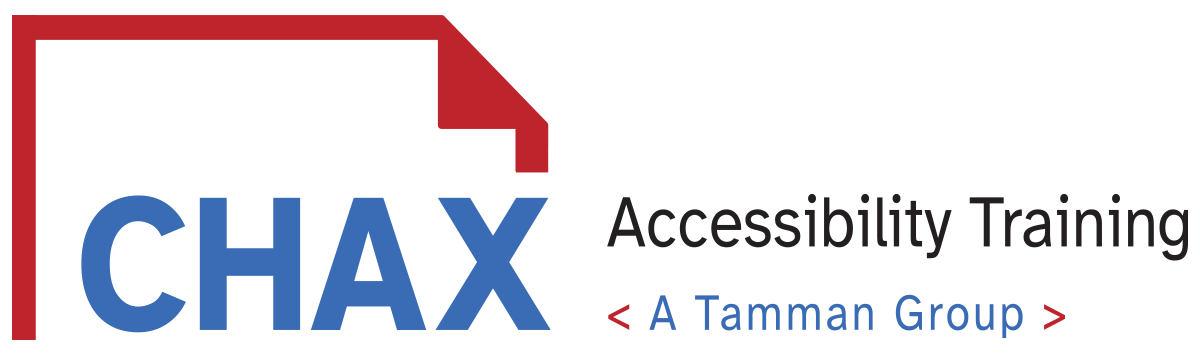Accessibility Usage Survey Results Unraveled
Understanding how people use accessibility technology is essential to creating accessible media. In this episode, Chad Chelius and Dax Castro dive into the 2024 WebAIM “Screen Reader User Survey #10 Results” to get an inside look on who uses screen reading tools, and where they use them. We cover age, location, favorite reader, and more. Even though we are exploring a relatively small sample size, the information here is invaluable. So sit back, grab your favorite drink, and get our take on the data!
You can find the WebAIM Survey #10 results here: https://webaim.org/projects/
*Please note: This transcript has been edited for legibility. Spoken antics have been edited for clarification, readability, and grammar. Spoken stutters and repeated words have been reduced for your experience.
Time Stamps
- 0:00 - Introduction
- 02:23 - Main Topic: Reviewing the WebAIM Survey Results
- 04:06 - WebAIM Survey Demographics
- 12:14 - The most used Screen Reader of 2024
- 20:53 - The Web Browser Experience and PDFs
- 24:31 - Most Used Operating System for Assistive Technology
Links
- Follow CHAX on LinkedIn: https://www.linkedin.com/company/chax-training-and-consulting/
- Follow Chad Chelius on LinkedIn: https://www.linkedin.com/in/chadchelius/
- Follow Dax Castro on LinkedIn: https://www.linkedin.com/in/daxcastro/
- Find our upcoming Classes and Episode Transcript: https://www.accessibilityunraveled.com/
- Learn more about Tamman, Inc at https://tammaninc.com/
Transcript
0:00 - Introduction
CHAX Chat Introduction
Welcome to another episode of Chax Chat. Join Chad, Chelius and me Dax Castro, where each week we wax poetic about document accessibility, topics, tips, and the struggle of remediation and compliance. So sit back, grab your favorite mug of whatever, and let's get started.
Chad Chelius:
Welcome, everyone. Today's podcast is sponsored by Tamman, Inc, a full-service accessibility and technology practice. Tamman partners with organizations of all sizes to shift mindsets and empower people wherever you are on your inclusive journey, Tamman’s team can help you with web accessibility assessments and accessible digital solutions. Tamman believes access to information is a human right. So head on over to tammaninc.com and get more information.
My name is Chad Chelius. I'm an Adobe certified instructor as well as Director of Training Solutions and principal at Chax Training and Consulting.
Dax Castro:
And my name is Dax Castro. I'm director of Media Productions here at Chuck's Training Consulting. And Chad and I are both certified as accessible documents specialists. And if you'd like your certification, head on over to accessibilityassociation.org/certifications and get more information.
Dax Castro:
How are you doing, Chad?
Chad Chelius:
Good man. How are you doing?
Dax Castro:
Cold obviously, with the zip up for everyone listening. He just zipped up his jacket.
Chad Chelius:
[Laughing]
Dax Castro:
It's not too cold here. I mean it's in the sixties, the low sixties right now so we're not not too bad.
Chad Chelius:
Not too. it was. It was like 19 degrees early in the morning. We've had some sunny days, so at least it's gotten a little warmer, like in the forties. But I'll tell you, I did a bike ride on Sunday, and I headed out the door and I'm like, It is cold. It was like 32, and when you're doing like 20 miles an hour and the wind's blowing on you, it's…
Dax Castro:
Wind chill factor! Shrinkage baby. Shrinkage. And are you wearing one of those skin suits too when you're out there biking?
Chad Chelius:
Yeah. I have Winter gear. it's insulated and stuff, but it's…
Dax Castro:
It's an eighth of an inch instead of a 16th of an inch.
Chad Chelius:
Exactly, Exactly.
02:23 - Main Topic: Reviewing the WebAIM Survey Results
Dax Castro:
Awesome. Well, today we wanted to talk about WebAIM, and how they just released their 10th screen reader user results. We're going to talk about some of those findings from a document accessibility perspective. And I think, you know, they are inclusive of all web.
We're going to look at some of these statistics and talk about mobile and browser and other things. But we really want to focus on web accessibility and what we can glean from this report and I want to talk about what I posted in our PDF Accessibility Facebook Group, and I got some interesting comments back.
So I want to touch on those a bit. And if you're not aware or if you're a new listener to the podcast, we do have a PDF Accessibility Facebook group with almost 4500 members in it, which is great, and they're all focused on document accessibility. We don't allow any spamming, no asking for jobs or work.
This is truly about supporting you in your accessibility journey and getting you the answers you need and maybe letting you vent a little bit about some of those difficult situations. But mostly solutions, right?
Chad Chelius:
Mostly positive, right? I mean you know pretty much everything on there is of a positive nature, but every now and then somebody gets a little off track and we have to reel them in and say, “Hey, let's stick to the topic.” But for the most part, everybody's really helpful and really just trying to solve problems that we all deal with.
Chad Chelius:
And it's funny, you know, I forget about some of these problems, but then I'll go on the Facebook group and I'll read something that somebody posted. I'm like, my gosh, I forgot about that. You know what I mean? There's a lot to remember.
Dax Castro:
there is. Yeah. Well, so I wanted to talk a bit, so a little bit about this report before we get into it.
04:06 - WebAIM Survey Demographics
Dax Castro:
Right. Who does WebAIM survey? Typically in a scientific environment, you want a very large sample size so that you can get a relatively accurate reading. This sample size for WebAIM is 1539 people. That's not a lot. So take what you will with what we say and what we see or hear in these stats with a grain of salt. Understand that this is the best we have. There isn't a worldwide survey somewhere that's got, you know, tens of thousands of respondents. This is a survey they put out every year. And we were going to find out here in a second, but mostly blind people are the people who are responding in a very limited demographic.
So while we can use these statistics to help gauge and guide us and what we understand is a user experience. Just know that it is a relatively small sample size, but the demographic is pretty diverse though for the sample size that it is, right, Chad?
Chad Chelius:
Absolutely. And I want to point out right, you brought up a good point, Dax. I mean, it's not like we have ten of these reports that we can sift through, right? I mean, pretty much WebAIM is the only organized option doing this. So, you know, as we go through this, we may have comments, maybe a criticism here or there, but it is in no way a dig towards WebAIM and what they do, we think what they are doing is great work. Just understand we're looking at this objectively. And so we may have a criticism here or there, But honestly this is good information for us to all be able to glean some insight from.
Dax Castro:
right. So talking about where people are from, Chad?
Chad Chelius:
the statistics that we have here, the biggest group of people that have been surveyed here are from North America at 47% of the of the respondents.
A close second, 30% are from Europe. It kind of makes sense that Europe is the second biggest group of surveys. So North America and Europe combined, we are looking at about 78% of respondents.
Then Asia is at 6%.
South America is also at 6%.
Africa and the Middle East is about 5%.
Australia and Oceana is 3%.
And then Central America and the Caribbean is about 1.3%.
Dax Castro:
I think it's nice that it's a pretty diverse population. I guess that's where we're going. Even though it's a small sample size, it is diversely represented
37% are ages 21 to 40.
35.9% are 41 to 60. So really, the majority of the users are somewhere between 21 and 60.
20% are 60 years old or older.
6.1% are 20 years old or younger.
Though what's interesting is that in an era in an age where digital cell phones are part of everyone's life, I would think that the people who are 20 and younger would be primarily, you know, using assistive technology on their phones and are ingrained in the technical age.
However, again, it goes back to who responded to the survey. And while it's worth saying that not everyone was asked, I'm sure it was broadcast and there was a lot of effort to get people to respond. It's not saturating the market to get those responses. So the thing here to glean from it is that it is really all ages 21 to 60 is a pretty large age range, and 20% over 60 years of age and older.
They're all using assistive technology, which is a good thing. It's not just a certain demographic of population. But one thing to note here, when you talk about this survey, the people who responded were overwhelmingly people who are blind, right? Looking at the demographic table, let's look at the disability demographics.
76.6% surveyed are people who are blind.
19.9% are people with low vision.
5.2% cognitive or learning.
6.8% deaf or hard of hearing.
2.2% motor related disabilities.
4.9% are listed as other.
So again, take these statistics with that in mind that this is really mostly about the point of view of blind and low vision users in this environment. So screen reader proficiency, Chad?
Chad Chelius:
yeah this is a good one Right? Because I think we have, we as remediators have a tendency to assume that everybody who's a screen reader is an expert. Right? We assume they're super proficient But in the respondents of this survey:
58% of the respondents consider themselves advanced screen reader users.
36% consider themselves intermediate.
and only 5% consider themselves beginners.
Dax Castro:
Well, what's interesting here is that we hear this all the time. In fact, we talked about this on a previous podcast. I had a client bake into the accessibility alt text of their document that says “JAWS users press the down arrow to navigate this document.” And while a basic user who has very little accessibility knowledge might say, yes, I'm using the down arrow, anyone who's intermediate or advanced would use a down arrow kind of a last option, they're using a lot of the other shortcut keys like headings and tapping T for tables and all the other things, Right?
Chad Chelius:
yeah, they're probably using the down arrow key once they get to the section that they're interested in reading. Once they get that you and I always say that the easiest way to navigate a document using AT is by navigating the heading structure, because that tells you, okay, this is what this article is about, “this is what this section is about.”
Once you're there, you want to know more, that's when you may hit the down arrow key to read the paragraphs that follow that heading
Dax Castro:
right. But you're going to read, you're going to press the insert down arrow because that's going to read from that point forward, not down arrow. The reason this is a problem for those of you who may not know is that in your tags, when you have a marked content object, that little banker's box that has a piece of text and you press the down arrow, it reads the next one and it stops at that point.
Many people are like, “Well, I want all of those combined. So when I press the down arrow, it reads the entire paragraph or stanza.” The problem is that's a lot of extra work for a very specific user experience that most people who are advanced or intermediate users are not ever going to use.
Chad Chelius:
they don't want that because it's going to stop mid paragraph.
So it really doesn't make sense you're absolutely right.
Using the insert down arrow key, once you've gotten to the heading you want to read about is just going to read from that point down. It's not going to interrupt you. It's not going to stop. It's just going to kind of keep going.
12:14 - The most used Screen Reader of 2024
Dax Castro:
Right. Let's talk about the elephant in the room, right? Which screen readers are people using the most? This is a drumroll every year, right And this year we kind of flip flopped. So last year it was NVDA was overpowering JAWS again, they kind of have gone back and forth. In fact, if we look at the bar, the line graph in the WebAIM report, we can see that in 2009 NVDA was almost nonexistent and JAWS was top of the market.
When we get down to 2019. So over a ten year period of time, JAWS slowly starts to go down and NVDA slowly starts to go up. And in fact NVDA surpassed JAWS in 2000, in August of 2019 where they're both, I think 45%, maybe 50%. Relatively the same, but JAWS rises in 2021 and outpaces NVDA.
But then back down again in 2024.
Chad Chelius:
yeah, because now in January of 2024, they're almost meeting up again. And the usage is almost the same. So Jaws has a little bit of a leg up on that. But, but really they're, they're really around the same point.
Dax Castro:
Yeah. 41% NVDA to 38% JAWS. globally.
Here's what I believe. This is the world according to Dax. Just take this for what it is. “This is just a small sample size.”
If you were to sample everyone in lower income countries, you would find that probably overwhelmingly NVDA is going to be more popular. And in countries with more disposable income, like the United States, you're going to find JAWS is probably higher. And in fact, if we go down here on the survey…
Primary usage varies greatly by region.
JAWS usage was higher than any media in North America, 55% JAWS to 24% NVDA.
In Australia, 45% JAWS to 37% NVDA.
Though JAWS usage was lower in and than NVDA in Europe 30% JAWS to 37% NVDA
and then Africa and the Middle East was overwhelmingly. 70% NVDA to 24% JAWS.
And in Asia 71% NVDA to 23% JAWS.
So what do you find the extrapolation I'm making here is when people care about the money they're spending and it's a huge impact. 100 bucks a year for me and you. That's nothing. A hundred bucks for someone who only makes six or $700 a year or $1,000 a year, that's 10% of my yearly income.
When there's a free alternative that works almost just as good, I'm going to pick the free alternative.
Chad Chelius:
yeah. And I think that's one of the, one of the reasons why a lot of times when either of us need to demonstrate the experience of somebody using Assistive Technology, we tend to reach for NVDA just because I feel like we're potentially reaching a bigger audience where it's relative, you know?
It's funny how regardless of which one I open, it works pretty much the same, right? I mean, I know JAWS does have some really nice extra features that are really helpful, but from a usage standpoint, they're pretty much the same.
Dax Castro:
Well, there are two major usages for JAWS that I really like. First of all, when I'm at a table, I can press Alt and the number five on my keyboard and it will read all headers associated with the cell I'm in.
I get to hear exactly where I am.
Chad Chelius:
I love that feature
Dax Castro:
Yeah, and the other one I like is being able to set a marker at a certain instance in a body or a paragraph. So if I'm listening to something and I get to a link that's linked to a footnote, but I'm not sure if I'm going to be able to get back because maybe they didn't remediate the document. Well, I could set a marker, hit the link, go to wherever I want, and then kind of like on a calculator, use memory recall to go back to that marker that I was in.
That's a pretty cool feature to have when you're mostly dealing with a not perfectly remediated document. So you know, there's a few other things that I really like about it.
The list of the elements in JAWS, lists, everything I can see, all the links, all the graphics, all the headings, all the tables. I can get lists of every type of element in a document whereas NVDA only gives you a list of links and list of headings. It's a little bit more robust in that way.
But what I found interesting after talking with people at CSUN is that a lot of native screen reader users who use JAWS or NVDA don't really access that element list, which I thought was interesting. Maybe I just haven't talked to enough people yet, but I really like it and it really helps me kind of browse through information, but apparently it's not so much of a thing in the community who are using it on a day to day. So…
Chad Chelius:
yeah, I think it's really helpful for recalling information you've read right. Like if you read the document you read through it and you're like, that's right. I remember there's a table that had this information. That's where that list of elements can be super helpful. You could use T as well to navigate through it that way…
Dax Castro:
Well, what's interesting about that, though, there is a bug and I've reported it every single year when I go to CSUN, is that in the table when it lists what the table is, it only just starts with the first few cells of the table in the data row.
So instead of actually giving a label to the table, just whatever is in the A1, A2, A3 A4 is what gets populated into the description inside the elements list, rather than the heading that precedes the table or maybe the table summary. What I'd love is for it to be the table summary so that you could put it in the table summary, the title of the table, and then the description of it so that users of AT could then reference that in the elements list, but it's not how it works.
Chad Chelius:
well, and, and I mean, you know, also while we're dreaming here, right? It would be nice if you and I have talked about this before PDF/UA says put the caption inside of the table as the first or last item.
But you and I know that it won't read it when you have it nested properly. But it would be cool if when you did a list of tables, if it displayed the caption for the table instead of those first couple of cells.
Dax Castro:
Well, just to clarify, Chad, it actually does work for a table or a list. If you put the caption as the first child element or the last child element of a table, it does read it. Where it doesn't read it is on something that already has alt text. So you're supposed to do that if you have a figure.
It should also go as the first child element, but it won't read it as a child of a figure because the figure has all text and so NVDA and JAWS will skip the caption tag and just move on. In a table in a list, it will read the caption, but it doesn't identify it as a caption. It just identifies it as a paragraph.
So you would hear the table, and then you'll hear the table summary or the table caption. So yeah, I mean, it just needs to be a little bit clearer.
All right, let's go back to I kind of got off on a tangent here, but let's go back to the number of screen readers again, between NVDA and JAWS it is pretty even.
And if I had to say which one's more popular, I would say they're both popular. And if you test with NVDA or JAWS, you're going to get a good user experience in either of those, you're going to hit the majority of people.
20:53 - The Web Browser Experience and PDFs
Dax Castro:
Now, when we talk about browsers, right, Chrome is overwhelmingly the most used browser.
52.3% use Chrome.
19.3% use Microsoft Edge, which I find very interesting.
I didn't think that would be the same. But here's what I do know that most agencies who teach assistive technology teach the Microsoft platform, and so they would because they have a they have a correct column that follows using Edge and so therefore, that's why they kind of start with that one, as that is the base browser for learning.
Chad Chelius:
Well, and I've also seen a lot of companies and I would say a lot of government agencies default to the default browser on Windows, which is edge. It used to be Internet Explorer. So that probably helps to push that number up. But those users are kind of being forced to use it, right?
It's not really a preference. It's more of a, “This is all I have at my disposal.”
Dax Castro:
Well, and what's interesting to note is that a PDF inside a browser is far different than how a PDF reads inside your desktop platform. So if you're looking at a PDF in a browser window and it's not acting the way you expect it to act, such as headings that are not being announced, the text reading order isn't set the right way, or your form fields aren't tapping the right way, It's most likely because you're in a browser environment. Why is that, Chad?
Chad Chelius:
Because the browser is unable to render the contents of that PDF appropriately. It's like a barrier. Right? It's funny, this past week I had to send a PDF to a colleague and she said, I opened it, but everything is blank.
None of your information is filled in. And I was like, Wait a minute. I said, Are you previewing it in an email program? She's like, Yeah. I said, Double click on it, open it in Acrobat Reader, and she's like, my gosh, there it is. I'm like, Yeah! I had read, and I don't know where we are in this, Dax, but I had read that Chrome is embracing the Adobe plug-in to render PDFs in their browser.
So I have high hopes for that. I really hope for it. That it will be really cool. It'd be great if you open a PDF in Chrome and you could actually read it. I don't know what the term is, but Acrobat, like, penetrate the shell of the PDF and actually see the tag structure. That could be really great.
Dax Castro:
Definitely, guys, when you're testing your documents using a screen reader, you should be testing them in Acrobat because the experience inside a browser is just not going to be the same.
Chad Chelius:
Yeah. We recently had a customer, Dax, where she's like, “I'm, I'm trying to read the document, but every time I read something it says blank,” and I was baffled. I'm like, how could this possibly be? Because I think I sent her the file and she's like, Yeah, when I read it with NVDA, it's coming up blank.
And she did a screen share and she was opening it in her web browser. And I can't believe I didn't realize that could have been a possibility.
24:31 - Most Used Operating System for Assistive Technology
Dax Castro:
Absolutely. When we go back to the survey and look here at the operating system pie chart that shows overwhelming,
86% of screen reader users in the survey are using Windows,
9.6% are on a mac.
2.9% are using linux or some other. I don't even know what the other 1.4% would be. Windows 3.1?
Chad Chelius:
I mean, I guess Unix? Unix maybe? I don't know, but yeah, they're very low. I mean, Linux is 2.9%, so I think that's even high. That is about 44 people respondents are using Linux.
Dax Castro:
Well because they're just tired of browser inconsistencies so they like being in control. But I would bet most of those people are programmers right in their own right.
Chad Chelius:
because I don't have any friends running Linux.
Dax Castro:
What's interesting about this is that from a remediation standpoint, this is the comment that got brought up in the Facebook group: The majority of people that are reading the documents might be Windows, but the majority of people designing the documents are probably on a mac platform.
We got some responses from the question we posed on our facebook group. We asked “How many are missing or needing an important tool on a Mac?” We got a response that said “Look, I would use a Mac if I could because it's my platform. But since I don't have a tool that reads it correctly, I'm going to use Windows.”
But in the end, what we need to glean from this report is that our end users are on Windows. And so when you're testing for NVDA, yes, only 10% of people are listening to their documents or their content on a mac.
We both have said many times on a mobile phone, the iPhone is a great user experience. It's just when you're into the desktop version and you're trying to look at a PDF versus browsing is probably just fine as well. But in Acrobat there's just that barrier, right?
And, this goes back to the old Flash days where Adobe and Apple have just kind of said, “You know, no, we're not playing nice with each other.” And as you know, and that's just the way it is.
So for me it's kind of one of the common questions we get when people start remediating is, okay, I'm on a mac. How do I test my document now to know it's compliant? And the answer we give them is not never very welcomed.
Chad Chelius:
It's not that we're without options, right? There certainly are options.
And one very simple option is if you're working with a group of people, grab a Windows machine and put it in amongst your group, and when you’ve got to test it, open it up on that machine. That's one easy solution, you know? The percentage of time that you spend testing the document is really negligible compared to the amount of time remediating or designing. The people who get hung up on this, I think they just need to open their eyes a little bit more because it's really not as devastating as it may seem.
As I said in one of the previous podcasts, even on the New Macs, you can run parallels and run those Windows applications.
I do it. I'm the token Mac guy in the remediation space that actually does this. And for me it works. I have no issues. It works great. So it can be done.
Dax Castro:
It's just always when we say, “Aell, here's what you have to do.”
And they're like, “Really? I can't believe that.”
And the answer is yes. And here's the statistic to show that 86% of people out there are digesting it in a Windows environment and the common look is not available for Mac right?
Now, Axios made a tag for Mac and PC, but that's inside the source program for Adobe InDesign. And then there are the several other remediation programs…
Chad Chelius:
Axis 4…
Dax Castro:
That is Windows only. Yeah. So it is problematic.
The last one I guess we want to talk about here is the reason for why people use one versus the other. And we got an overwhelming response here. Well, I don't know if it's overwhelming, but 45.8% say they use the program because of the existing comfort and expertise, because “I'm familiar with it.” I already know how to use it and therefore that's why I'm using it.
26.55% say it's because of the features. So I got to thinking that 26.5% are JAWS users saying, look, I use JAWS because it's got some better stuff in it. And that's why, right? And then 11.7% say that they use it because of the availability.
And then NVDA users, it's free. Why? Why would I not use a free program? For me, I'm using the free one until I find a barrier. A barrier such as “It either makes me work harder,” or “I can't access something. Then I'm going to switch over.” So yeah, so I think that, you know, it's really there's really good insights today for this podcast, Chad.
I think that the takeaway here for everyone is that you should be using NVDA or JAWS to test your documents. Realize that while we want access for everyone…
Someone asked me this the other day, they said, “Well, Dax, does that mean we don't care about Apple users or, you know, people who are using i devices?”
No, it just means that there are limits to what the operating system can test for. If I test my document only in Apple Voiceover and I'm trying to fix things, I'm going to run into barriers where there's no fix, no matter what I do, it won't fix the experience I get in an Apple Voiceover.
Alternatively, if I just were listening to it, NVDA or JAWS, I'm going to be just fine and everything's going to have a good user experience.
So the answer is, of course we want to remediate for as many platforms as possible. Just realize, just like there are barriers in Word and InDesign and PowerPoint and all those other programs, there are also barriers in the operating systems and the screen readers that we're using in conjunction with the programs.
Chad Chelius:
Yeah. We try to address as many issues as we possibly can, but, you know, there are points where you're just not going to hit all of them.
You know, you're not going to get it 100%. So we try, we try really hard. But sometimes it's tough.
Dax Castro:
Yeah. Well, if you want a copy of this report or you want to go look at it, go to webaim.org/projects
then you can see the screen reader survey number ten.
Chad Chelius:
All right, guys, thanks so much for tuning in today.
Once again, today's podcast is sponsored by Tamman, Inc. Tamman is a full service accessibility and technology practice. They partner with organizations of all sizes to shift mindsets and empower people wherever you are on your inclusive journey, Tamman’s team can help you with web accessibility assessments and accessible digital solutions.
Tamman believes access to information is a human right, so head on over to tammaninc.com to get more information. My name is Chad Chelius.
Dax Castro:
And my name is Dax Castro, where each week we unravel accessibility for you.
Chad Chelius:
Thanks, guys.