Accessibility Podcast Topic Links
- axesWord
- axesPDF
- Deque Screen Reader Shortcuts PDF
- CNIB Connecting the Dots
- Adobe MAX
- CreativePro Week
- Creative Pro Design + Accessibility Summit
- PDF Accessibility Facebook Group
- International Association of Accessibility Professionals
- Previous Podcast Episode
Accessibility Podcast Transcript
Dax Castro
Welcome to another episode of Chax Chat. Join Chad Chelius and me Dax Castro, where each week we wax poetic about document accessibility topics, tips, and the struggle of remediation and compliance. So sit back, grab your favorite mug of whatever, and let’s get started.
Chad Chelius
Welcome, everyone. Today’s podcast is sponsored by AbleDocs, makers of axesWord, axesPDF, document remediation, as well as website accessibility, auditing and monitoring services. So we want to thank them for being our sponsor once again on today’s podcast. My name is Chad Chelius. I’m an Adobe Certified Instructor and Accessible Document Specialist, as well as a consultant.
Dax Castro
And my name is Dax Castro. I am an Adobe-Certified PDF Accessibility Trainer, as well as certified as an Accessible Document Specialist from the International Association of Accessibility Professionals. .
Dax Castro
Chad, I gotta tell you, the podcast, we’re doing great man. We almost hit 1000 podcast downloads last month, this month, I guarantee we’re gonna hit 1000. So that’s amazing!
Chad Chelius
That’s awesome. Yeah, it’s really great to know that people are enjoying the podcast, looking forward to the next episode. And I’ve heard nothing but great things. But again, we want to know what you guys think. [Yeah] You know what I mean? And whether it’s good or bad, you know, let us know, you know, we want to make this as useful for everybody as possible.
Accessibility Link Suggestion
Dax Castro
You know, I was talking with someone who listens to the podcast. And she said, You know, I asked her, I said, Do you listen? Or do you go onto the website to look at the transcript because it takes a fair bit of time and work for us to develop the transcript. To do the translation. To error check it. Because definitely the the service we use otter.ai does a great job, but it’s not perfect. And we spent a couple hours going through it and editing. You’ll notice that as as we’ve the shows have progressed, the editing has gotten better and better. The first couple of episodes, I don’t know, probably the first 10 or 12, were… could definitely have used an editor. But now we have an editor on staff, which is actually what our sponsor pays for. You know, that is one of the reasons why we have sponsors.
Dax Castro
But you know, she said, I listened to the podcast, primarily on the platform she listened to she goes, but then sometimes I’ll go back and look at the transcript to reference something that you mentioned. So it’s really nice to be able to have that. And she actually did say having those links at the top now is a really great feature. She appreciates [them], because then she doesn’t have to search through the text to find the link to whatever is. So we’re getting good feedback.
Chad Chelius
That’s awesome. Yeah, I know that the first bunch of episodes, you and I were kind of tag teaming, the the editing of those transcripts. And you’re right. I mean, it does an amazing job. But you know, certainly leaves a little bit to be desired. I was always “Chad Chilies” right. According to otter, you know, what always have to update that. But yeah, I mean, I’m really thankful to have an editor that can help us out on that.
Dax Castro
And you know, and it’s funny because you never realize how many times you say a word, like I say the word “right” as a filler word about every fifth word or so right? Haha, and so. So you really don’t realize that until you start editing your own transcripts. And you’re like, wow, I say this forever. So I apologize to everyone. But it’s just that I’m trying to break the habit, I need to go back to Toastmasters and do my practicing. That was a great organization to belong to.
Testing for Accessibility with a Screen Reader
Dax Castro
So anyway, Chad, today, I wanted to talk with you about testing with a screen reader. Right? This is one of those questions we get a lot. I mean, I don’t know about you, but I get it in my classes all the time. It’s not a direct question. But usually the like, the the question is always, well, “how does this sound in a screen reader?” Or “I want to do this, but how does it affect a screen reader?” And my answer is, “Did you test it with a screen reader?” Because NVDA is free. Jaws is 90 bucks a year. It’s not that much to get.
Dax Castro
And I really feel like if you’re doing remediation, and you’re not using the screen reader to test your work, you’re really only doing two thirds of the job.
Dax Castro
It’s like running a marathon only to stop with the finish line in sight. Right? I mean, it really is that way. So you know, I wanted to talk with you today Chad about some of some of the shortcut keys… or at least even the workflow for testing with a screen reader. Because, you know, we all have different ways of doing it. And I think there’s good value in kind of listening, you know, sharing that with our listeners. And I will tell you one of the things that I have at my desk all the time, pretty much on hand, it you know, it’s a double-sided print that I made, and Deque University has a a shortcut keys for JAWS and a shortcut keys for NVDA as a PDF download, and I use it all the time. I mean, I don’t use it. I mean, I know my go-to shortcut keys. But it’s really comprehensive. So we’ll link to that in the show notes.
Chad Process for Accessibility Testing
Dax Castro
But Chad, talk to me a little bit about what your process is when you’re, you’re done remediation, or maybe you’re in the middle of remediation, and you want to go test with a screen reader. What’s your process?
Dax Castro
You know, for me, probably the most important step in the process for me is walking the tags tree. [Sure] Performing that action is something that is challenging for beginners, right? Because they really don’t know, a lot of times what they’re looking for. [Sure] And I get that, right? I mean, you know, you and I being able to walk the tags tree and being able to identify issues during that process is because we’ve been doing it for a very long time, right? So visually, we can look at something and be like, “ooh, that’s wrong!”
Dax Castro
Right, I don’t know about you, but I just glance at the tags tree, I don’t even have to walk it, I just use the scroll bar and look down it and I just see, I can immediately see a bunch of Ls you know, l tags simultaneously, or there’s a H1, H4 or something else. And I’m just immediately… it’s like the matrix, right? It’s like the guy, there’s that scene in The Matrix where the guy goes, “I don’t even see the code anymore. I just see blonde brunette redhead,” right?
False Positives in Accessibility Checkers
Chad Chelis
Yeah. And you’re absolutely right. Um, we’ve talked about this on the podcast before of how checkers can give you false positives, right. And so a great example is fundamentally, you can have nothing but p tags in your document. And the checker is going to say, you’re good, right. And that’s the whole reason we walk the tags tree, because we could be like, Oh, that’s a heading. That’s improperly tag, let’s fix that. But, you know, getting back to the “testing with a screen reader,” once I walk the tags tree, and I think everything’s good, then I’ll open it up using [NVDA], and I’m going to be very clear, I don’t always open up a document a lot of simple documents, I can honestly just visually look at and be like, we’re good. It’s okay. It’s the more complicated documents.
Testing Figures with a screen reader
Chad Chelius
You know, there was recently I had gotten a document that had a bunch of figures with captions. And, you know, I was like, hey, you know, I want to know how that’s read. And I went through it, and it read it quite well is like figure, and then it would announce the caption, and then read the contents of the caption. I said, “Well, that’s, that’s a good experience.” But but in the case that I’m referencing, they had four figures on a page, and they combined all of the captions into one big paragraph at the bottom. And so, you know [there are] a couple of options, we can nest the figure within the paragraph. But then, you know, again, and all of those things, we, it’s not really a matter of, “Can we do it?” it’s a matter of “Do I want to do it?” Do I want to spend this additional time getting this document, you know, kind of shoehorning it versus, you know, getting it to output correctly in the first place. So,
Dax Castro
It’s one of those things… it’s the one question I always ask, and to our listeners, if I can impart any wisdom if I had my dying wish to give you that one thing you should you should do. It’s always ask yourself,
What do I expect the user experience to be like?
Dax Castro
Dax Castro
Because that’s fundamentally drives everything that we do? “What do I want them to hear?”
Dax Castro
Do I want them to hear each of the alt text descriptions? And then the captions as a group?
Dax Castro
Do I want them to hear the caption first, and then each image individually?
Having an Accessibility Game Plan
Dax Castro
What is that experience? Like? Because you’re right, there are so many different ways you can go with it, fixing it in the source, editing the tags tree, figuring out how you’re going to nest the items together. But you have to have a game plan. Yeah. If you’re like, “Hey, I just want to make it compliant.” Well, okay. But usability is that step beyond right? It is that thing that we’ve we do that really makes… I mean it’s the reason why I do accessibility, not because I want it, I need it to pass the checker. But because I want to make sure that end users experiences is as good as possible.
Chad Chelius
You’re absolutely right. And to be fair, right. This is one of the challenges with accessibility. There is a fair amount of subjectivity involved in the process. Right, you know,
Dax Castro
Absolutely.
Chad Chelius
There’s not always a black and white answer to the question. You know what I mean? And that’s why we asked the question that you just referenced, “What is your intent? What do you want the user experience to be?” And based on that, then I can decide how I want to remediate or adjust things to achieve that end result.
Chad Chelius
But, again, you and I say this all the time, I want to know that at the beginning of the process. Because there might be some things I can do in InDesign or in Word to facilitate that experience. To make sure that what I get is correct.
Dax Castro
Well, it’s always nice to know what you’re painting before you start painting it. Right. Yeah. You know,
Accessing tables with a Screen reader
Chad Chelius
You had mentioned, you know, this is a question I get asked all the time, people will say, How is a table read by assistive technology? And my answer is, “It’s not.” A table, it’s just not automatically read from first sight last cell. Just like a sighted user chooses how they want to interpret that table information. So too, does the user of AT (Assistive Technology). So they’ll enter the table and the at will tell them how many rows how many columns, and I think it’ll read the first cell that
Dax Castro
it starts going. So to be just to backtrack just a bit. So automatically, when you go into read mode, it will read the document from beginning to end. When it gets to a table, it will cycle through the entire table, cell by cell.
Chad Chelius
Okay
Dax Castro
But you have to remember that this is human driven, right? They’re not cooking cooking dinner, or you know, doing something else, and they’re just hearing it like you would hear a story or novel. They’re actively engaged in the document. And when they get to a table, most of the time, the person is going to stop the screen reader and start inspecting the table. It’s not typically logical to just hear one cell at a time, without hearing the headers or understanding the structure. And so they’ll look at it just like you and I would look at the table and kind of evaluate, “oh, this total is these rows,” and “this column matters for this cell.” And so a person using a screen will typically start navigating through that table manually. Not all the time, some simple tables can be read just verbatim, and that’s okay. But a lot of the time, whenever you have merge cells or complex data, they’re gonna start walking through that table and JAWS and NVDA have similar keys to walking through the table.
JAWS Tables Mode
Dax Castro
I will tell you that the shortcut key that I use the most well a lot is in Jaws only actually. And it is the “tell me where I’m at in this table” , because I want to hear what header cells are associated with that cell. And so you can press Ctrl+Alt+num5. And it will give you your exact location reading every row and column header along the way. And so it’s a really good way to kind of identify where you are in that table.
Dax Castro
The other thing is that you can go into tables mode, where instead of holding down CTRL, and alt and using your left and right arrows to kind of navigate, you can just use the arrows right and so there’s a mode within NVDA. And, and JAWS that you can go into where you… Actually I don’t know if there’s a mode inside…
Dax Castro
In NVDA there’s not a mode for table mode, there is a mode inside JAWS where you can go into tables mode and navigate a little easier. But the idea here, guys is really about testing it yourself. Right,
Column and row headers with a screen reader
Dax Castro
Chad, you and I both know that we get this question a lot. It’s like, Hey, I’m looking through this table. And it’s not saying this row header. “It’s not repeating the table header, the column header that I’ve set in this table.” And I said, “Well, how are you navigating? I’m pressing down? Right? Well, then your screen readers not going to announce the the column header, right?
Chad Chelius
Yeah, you’re right, Dax. And that’s one of the areas of when people are not used to using assistive technology, they’re expecting every header to be read when every cell is read. And that’s not the way that it works. You know, typically, what happens is the header is only read when you change [directions]. So for example, the column header is only going to be read when you move to the next column. But if you’re in a column
Dax Castro
So when you move right or left, right?
Chad Chelius
But if you if you’re in a column, and you’re moving up and down, it doesn’t keep repeating the column header on every cell, unless of course, there’s a row header. Then, of course, it’ll change. So, you know, you need to understand that that is expected behavior.
Chad Chelius
And, you know, again, another question that we often field people are like, “Well, I’m using JAWS or NVDA. And it’s not reading it correctly.” And we’re like, Well, how are you navigating is like, Well, I’m just pressing the arrow keys. So you know, if you walk away from anything, as you start doing testing using JAWS, NVDA learn how to use the product, right? I mean, it’s just like any other application you use. And I know we live in a world where people are starting to expect software to just be intuitive. But unfortunately, JAWS and NVDA like many other applications are just not built that way. You need to learn how to use the product for for success. And I think that’s a key thing you understand?
Silencing a Screen Reader
Dax Castro
Well, I think one of the one the one thing that I think throws people for a loop is Jaws never NVDA never shut up. Right? You people who have anxiety issues, trying to navigate with a screen reader can be super overwhelming, because you’re like, “Okay, I don’t want to check anything anymore. I just want to look at some stuff.” And all of a sudden, it’s still reading everything you do. And you’re like, “Whoa, wait, yeah, turn turn off. Shut up.” Right. And so people don’t know that you can actually put JAWS and NVDA into “Read on Demand”, basically silences JAWS or NVDA. until you’re ready to, to hear it again.
Dax Castro
Yeah, I think NVDA calls it silent mode, if I’m not mistaken, right. And the shortcut is the INS+S. And and if I remember right that the first press will silent it. The second press will go into beat mode. So every time you navigate to a new item, it’ll beep. And then the third time, it’ll go back to full on Speech Mode.
Dax Castro
So right, and then for JAWS, it’s INS+space and you’ll hear a click or a beep, and then you press S, and that toggles speech on demand, beat mode, and then active speech, and it will continue that way. And wen you learn that key, boy starts getting a little easier. But you will notice that a performance slowdown in your computer. It starts to slow down just a little bit, because I’ve turned it off, turned it to back to speech on demand, and forgot that I had Jaws still running in the background. And I’m like, why is my computer like lagging? And like, oh, cuz JAWS is still trying to interpret everything. It’s just silent.
Dax Castro
Sure, sure. because you’re right, like, I mean, in our case, we often are demoing the product to kind of show people how it works. And if you’re like, Oh, I open the wrong file, and you go to open another file. JAWS is announcing every click you do and it’s very overwhelming. But of course, for a non sighted user, that’s needed. Because they need to know where you’re going. And you know where they are.
Dax Castro
I wish you can activate your own microphone so that it would have an auto-ducking feature, so that as soon as I start talking, JAWS would lower the volume like way down to where you could still hear it. But it’s not the most, you know, loud thing.
Accessibility for Temporary Disability
Chad Chelius
That’s a great idea. That’s a great idea. I’ll tell you a quick story, Dax. A couple weeks ago, I had to go to the eye doctor, and they dilated my eyes. And so I come home and I can’t see a bloody thing. And I got a phone call from somebody who’s like, “Hey, I just sent you an email. Can you let me know what you think?” And I’m like, “Not really.” Ya know, but I opened up NVDA and I read my email using through that. And it was so useful. I was like, wow, I can actually still work even though I can’t see anything, you know.
Dax Castro
See, that’s where that’s where we tell people disabilities aren’t always permanent. It isn’t always the blind person. You definitely had a situation where you needed it for the moment. And that is that is a great, great story!
Chad Chelius
Accessibility benefits everyone!
Who’s on Twitter
Dax Castro
Hey Chad. It is that time again. We have we have missed our Who’s on Twitter. And and we have not had it the last couple episodes. And one of our listeners said, Hey, what happened to who’s on Twitter? Are you guys doing that anymore? And I so I apologize for those who who are who follow that and like to hear who’s on Twitter. So today’s who’s on Twitter is @CNIB and @CNIB, they are the, the Canadian National Institute for the Blind. And they started in 1910 and then 2010 and then started back up to two as CNIB be in 2010 to the current day. Matter of fact they have a conference coming up called Connecting the Dots October 15 and 16th for the French event, and October 22 and 23rd for the English event. So they have two different events going on.
Chad Chelius
You’re speaking at that, right, Dax?
Upcoming Accessibility Conferences
Dax Castro
I actually am. And it’s funny that you mentioned the topic I’m teaching is “Accessibility testing with a screen reader best practice.” [Very cool]. So definitely if you want to attend, but But CNIB has has a pretty decent Twitter, they’ve got about 16,000 followers and their tweets are good. Currently they’re talking about connecting the dots. But I see some others in here by a broadcaster Red Zell dives into my life in books, featuring one on one interviews with authors to discuss their life, and works and three books that have resonated with him.
Dax Castro
And then it looks like they’ve got some partnership opportunities. Look, this one is “Look at me now” Ann Harnish. She says “My goal is to stay working in mental health for as long as I can. I feel I make a difference each day. This is more than just a job to me. This is my passion.” And, and I resonate so much with that statement. I agree with her so much. It is why I do what I do.
Chad Chelius
For sure. No question. Well, speaking of conferences, um, why don’t we talk about some of the conferences that are coming up? I actually, I was down at the M-Enabling conference earlier this week. And sat on a panel where we just discussed accessibility technologies, challenges in the in the accessibility industry, and was a really interesting panel, and I think it was pretty well received as well.
Chad Chelius
But coming up, let’s see we have Connecting the Dots. There’s also the Design+Accessibility Summit. Yeah, so the Design+Accessibility Summit is November 16. To 19th. This is more of a design centric accessibility conference covering topics from Acrobat to InDesign, and…
Dax Castro
They are doing PowerPoint this year. Yeah, they’re they’re doing a lot more They broadened it out. Last year was the excessive the “InDesign and Accessibility” this year its “Design+Accessibility.” So they really are focusing on quite a few different things. Matter of fact, the schedule is posted on their website, www.creativepro.com/design-accessibility-summit. We’ll link to that in the show notes. But you can go in and see it’s four days just packed full of stuff. “Color what you need to know,” “alt text, best practices for Accessible Social Media Design,” which is really great. “Accessible video and Audio.” Carrie Fisher‘s doing that one. Colleen Gratzer‘s doing “Designers guide to website accessibility.” Right?
Dax Castro
So it’s nice that they’re doing a lot more than just InDesign because it really does focus on quite a few different things. [for sure]. And that’s just day one. So that’s Tuesday. Wednesday, Thursday and Friday are jam packed. And you and I are both presenting multiple courses. Mostly for us. It’s mostly a matter of fact, Thursday Bevi Chagnon is teaching “How to avoid common accessibility mistakes in InDesign.” But other than that, it’s you and me. And then we have a panel on tools and services every designer needs to know. And that’s Bevy, you, me and Colleen. So go check that out. Yeah, it’s definitely well worth it. If there’s any one conference you should go to, that you need to know about when accessibility is your focus. This is it, I mean, it really is a great conference.
Dax Castro
And then Accessing Higher Ground is another one. That’s going to be my very first in-person event in two years. So that’s gonna be great. And that’s happening in Denver, Colorado. But it is both online and in person. So feel free to join either way. And I’m doing a full-day seminar pre preconference seminar on Tuesday, the 16th of November for “Creating Accessible Infographics” and we’re going to be walking through literally physically going through its exercises for InDesign and illustrator and Word and how do we get graphics out of those programs into accessible formats. And so it’s a hands on lab. So and then there’s quite a few other sessions going on there as well. So awesome. Yeah, an Adobe MAX, right.
Dax Castro
Adobe MAX. Yeah. I mean, not not necessarily an accessibility only conference but there are some accessibility sessions in there that I believe you’re teaching.
Dax Castro
That is I got my foot in the door guys. I tell you Adobe MAX. Last year, I was able to present a 25-minute session on a on accessibility. They weren’t really sure accessibility was going to be well received. We had 6,000 people sign up for that session. And so this year, I actually got a full 45-minute session for accessibility, specifically for “Understanding Acrobat basics.” Literally just going through the basic skills of “What are the panels for? What are the tools I need to know?” And you know, that kind of thing. So it’s [L200] Learning the Fundamentals of PDF Accessibility Step by Step. And that’s going to be October 27. So feel free to go and remember, Adobe MAX is free. Normally, it’s a $1,700 thing. So it is definitely take advantage of that.
Dax Castro
I will tell you, there are there are three sessions that are dealing with accessibility for Adobe MAX this year. My session, and then “Creating engagement and accessibility with captions.” So that’s talking about video captions. And that’s going to be by Josh Olufemii, me, I apologize for not pronouncing his name correctly. And then “Creating UX animations that are inclusive.” And that’s going to be by Val Head, who is a Senior Designer and advocate at Adobe. So yeah, definitely some good stuff. We’re, we’re infiltrating the the classes, hopefully next year, we’ll have even more sure, because it is such an important thing.
Dax Castro
As designers, we’re the ones that can make the most change in what is accessible to those around us.
Accessibility vs Usability
Dax Castro
Enough about that. Um, Chad, you know, one of the things the reasons why we test for accessibility with a screen reader is, I often find that the things that are unique, that we need to test are not necessarily the headers, right? We know headers are going to be Heading level one Heading level two are going to be voiced, I typically just kind of cycle through those, I press the H key, which is short a shortcut in a screen reader to go from heading to heading to heading. But normally, I just kind of review those in the tags tree. But what I do like to test is tables, and bullets, right.
Dax Castro
So in tables, sometimes you’ll have somebody who’s put the dollar symbol way off to the left of a cell, and they’ve got the the value way off to the right, and you’re like, it’s gonna say dollar symbol six hundred and thirty-five. And they really don’t, you know, maybe they want it to say six hundred and thirty-five dollars. But they don’t realize that by having that alignment, because they spaced it or tabbed it out that they’ve created a different user experience when it comes to accessibility.
Dax Castro
You’re right. And you and I were actually looking at a document like that yesterday, Dax, where they it was formatted in a table, and they had the dollar sign on the left side of the cell, followed by six or seven spaces, and then the number, right? And to your point, that would be voiced as “dollar sign. And then 237
Dax Castro
nothing else. That’s it.
Dax Castro
I was thinking if it had like cents at the end, how that would be voiced.
Dax Castro
it wouldn’t it be “two hundred thirty-seven dot three-zero”
Dax Castro
Okay. You know, it’s, it’s one of those things, I don’t know that I would call that a failure condition. But it certainly affects, you know, how it’s read, you know, what I mean?
Dax Castro
it’s about user experience, right? If we, if we care about the user experience, and we’re gonna identify those things. The other things that we think about are when you have a series of tables that maybe say “dollars and billions,” right? Or you have an M or a B in price, you know, and so it’s gonna, it’s not gonna say, m or B, it’s gonna say, left parenthese M, right parenthese B dollar symbol, right? I mean, that’s really annoying. Who wants to hear that?
Chad Chelius
And I’m going to mention this, I don’t want to go into it too deeply, because I think it’s a topic for another podcast. But evaluating a document for accessibility often requires you to take a take a deeper look at the document itself. And ask your question, “Do we really need to do it this way?” Or “Does it really make sense to do it this way?” To your point, putting the M afterwards, that is not going to be voiced as millions, right? Now, sure, we could wrap a span around that M and add Actual Text to it. But if I’ve got 500 values that I’ve got to do that, you know what I mean? Like so it becomes a question like, “How bad do you want this?” And are you willing to make adjustments to increase the level of accessibility versus “Oh, I just want it to look this way.”
Dax Castro
Well, I will correct you just a bit. It is about the usability, right? Because there’s so many times where it’s a matter of “Am I just checking the box? Or do I really care what the user experience is?”
What is the Accessibility Risk Level?
Dax Castro
And I get that when money is involved, that sometimes the answer is “I want it to pass compliance. I want to not get sued.” And is someone going to sue you because they have to here dollar symbol 237 point 30? Probably not. Right? But if the table is all in millions, and it says 237, and they don’t get that it’s in millions, and it makes some financial impact to that user, that can be a big difference, a problem, right? So I get that there are risk levels. And sometimes usability isn’t the highest priority. But for me, it is. And I try to give my clients the best information, so that when they come to me and say, “Dax, we need to make this accessible.” I say, “Okay, let’s have a conversation, are we talking about usability or accessibility?” And usually I just point out, Hey, I’m looking at your document, your draft document here, and I’m noticing some of these things. And we’ll talk about those things. And they’ll give me I’ll give them the reasons why, or the options, and then they come back and say, A, B, or C, and off we go. Right?
Dax Castro
It becomes a challenge because the reason why they’re putting the dollar sign on the left, and the number on the right, is strictly for visual reasons. Right. And so so now it becomes a challenge of okay, sure, it looks aesthetically pleasing. But could it be almost as equally aesthetic if we did it a different way? Right, you know, and right. And I would just encourage everybody to always ask the question, you know, I mean, half of my job, is asking the question, nobody else wants to ask, which is “why?” You know, I mean, I’m not afraid to ask that question. Because it’s, it’s part of my job, you know. And, and if the answer is because I’ve always done it that way, then that’s the wrong answer. Right? You know, you’ve got to give me a legitimate reason.
Accessibility at the end
Dax Castro
It’s an answer that you should evaluate why. So does it matter, then? Because you’ve always done it that way? Right. And, of course, the one thing we have to remember is, what dictates a lot of these decisions is “when in the process are you thinking about accessibility?” If you’re thinking about accessibility at the end, when somebody hands you that PDF report, what are the chances of that dollar symbol getting moved? Almost zero.
Dax Castro
But you know, but if you’re at the design phase… you know, whenever anybody asks me, “Hey, we’re gonna have a document, we’d like you to do some remediation on” I’m like “Great, can I see the document?” Oh, no, it’s not gonna be ready for a couple months, or it’s not gonna be ready for a couple weeks. “Great. But let me see it now. Because I can, I can tell you where those pitfalls might be or things you need to be thinking about.” And they go, “Oh, we never thought about that.”
Dax Castro
That experience, that ability to inject at that point in the design process, literally can save thousands of dollars in remediation costs at the end. And sometimes design cost. Because if you don’t have to go through all this extra stuff, to make it look a certain way, then that saving you money on the design end as well. So, you know, it’s it really is so important that you think about accessibility as early on in the process, as possible.
Chad Chelius
Absolutely. And you and I preach this all the time. That is not the first time our listeners have heard us say that. Because, again, some of those issues that we brought up could in theory be fixed. But you’re talking about hours of work after the PDF has been created.
Dax Castro
I mean, there are no macros inside Acrobat. Boy I sure wish. Adobe Adobe team if you could ever do a macro recording script inside Acrobat, I would love you forever because there’s lots of things I could think of to help do some repetitive tasks. But you know, I don’t think that’s coming anytime soon. So yeah, it is. It is interesting.
Dax Castro
Chad, we are at the end of another podcast, can you believe? I am… I’m just, you know, I say this every time. I love spending time with you doing this, I could do it literally all day long. And I hope that our listeners get the value out of it that we were trying to put into it. Because it is a labor of love. And we do love hearing from you. So drop a comment, go to the website, www.chaxchat.com and drop a comment let us know you’re listening. I get to see the reports for people for downloads of on Spotify and you know, Apple or whatever, but those comments on the website. Those are really what touched me and I really appreciate when people take the time to go to go make those comments.
Dax Castro
And don’t forget about The Chax Chat Facebook page, I know we have a lot of our listeners who are who are very active on Facebook. And we did we did create a Chax Chat Facebook page, specifically for that reason. You know, so that so that people can engage and, you know, comment and let us know what they think. So…
Dax Castro
Chad before we end, I have a surprise for you.
Chad Chelius
Uh Oh
Dax Castro
So in the mail. Coming to your house tomorrow is Chax Chat stickers with our logo.
Chad Chelius
Awesome
Dax Castro
So I ordered a bunch of stickers and I had them send half to you, and half to me. So I’m I’m going to do this right now and announce this on this this podcast. Go to the Chax Chat website and make a comment on this podcast. And I will reach out to you and send you, mail you a sticker if you comment on the podcast episode for this podcast specifically. Guys, so go ahead and do that.
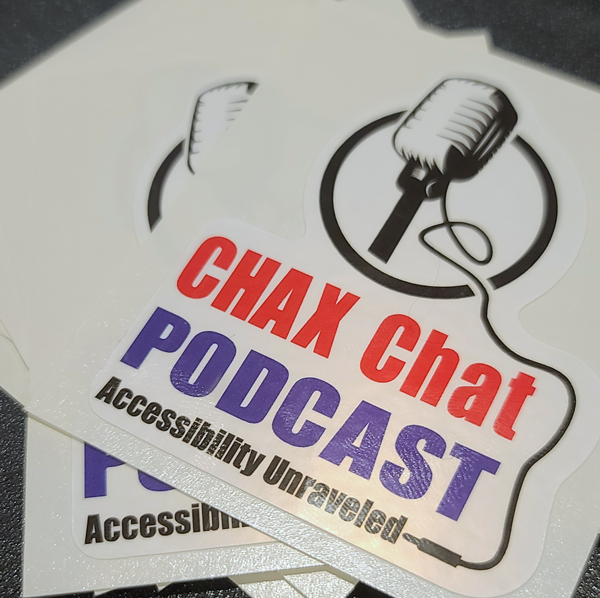
Chad Chelius
Very cool. Very cool. Well, thanks, buddy. I’m looking forward to receiving that package. All right, well, once again, we want to thank AbleDocs for being our sponsor of today’s podcast. AbleDocs is the makers of axesWord, axesPDF, document remediation services, as well as website auditing and testing. My name is Chad Chelius
Dax Castro
and my name is Dax Castro. And each week we unravel accessibility for you.
Chad Chelius
Thanks, guys.
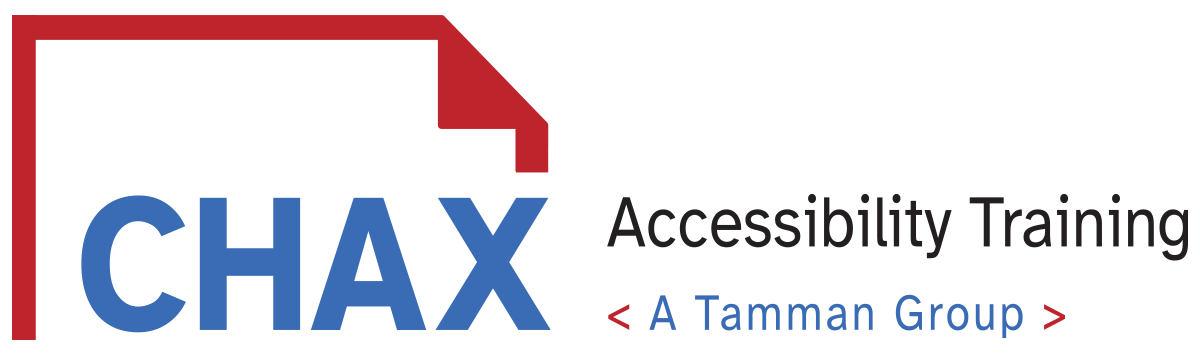
0 comments on “Accessibility Testing with a Screen Reader for Tables”