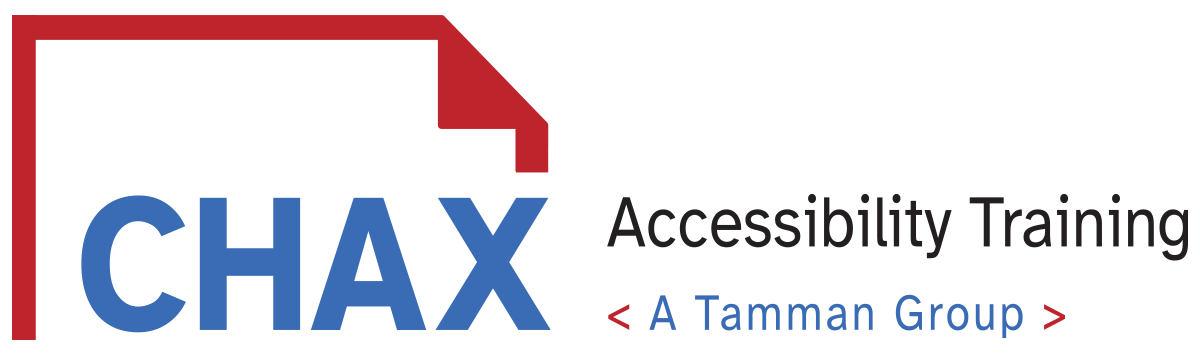Learn these 7 tips to speed up your accessibility remediation. When you are trying to work through thousands of pages, these tips will make you a more efficient. PDF Accessibility is a skill that must be practiced. Take these tips and add them to your workflow and be amazed at how much time you can save.
Alright guys, I’m Dax Castro and it’s that time again. Where I help you tackle the tags tree and lead you down the road of remediation. Today I have 7 time-saving shortcuts guaranteed to speed up your remediation workflow.
I know these might seem a little strange at first, but If you force yourself to start using these shortcuts, i guarantee you will see an increase in your remediation speed over time.
So lets dive right in
We’re going to start with an easy one that most people should already know. But we are going to cover it anyway because I am always suprised when I look over the shoulder of other remediations as they click endlessly to drill into their tags tree.
===========================
Control Click
To expand an entire parent tag, we simply hold down the Control key to reveal all the child element as we left click on the expansion arrow.
===========================
Artifact
Right click E + Enter
This next shortcut is something we deal with in just about every document. Artifacting.
Typically we find the object we want to artifact, we right click and then choose Change tag to Artifact. Then we wait for the pop up dialog asking us what type of artifact we want to create and what side of the page we want to attach it to. Right? From a screen reader perspective none of these options mean anything. We just want to set the tag to artifact.
So lets make this a lot faster. Simply Right click on the object in the tags tree and press the letter E and then Press enter. And in less than one second we have created an artifact and can move on.
==============================
Find tag from Selection
Left click on Hamburger Menu + i
On to the next one.
When spot checking the tags tree in a 200 page document this is another one that saves more time than you think. We all know that you can highlight text on the page and then click the tags dropdown and select Find tag from Selection. But it is much faster when your left hand works together with your right. So as soon as you click on the tags dropdown, press the letter I on your keyboard and the game of hide and seek is over in an instant.
The time wasted moving your mouse to find the right line item in the dropdown eats up valuable seconds that turn into minutes when your day is spent tackling that tags tree. Using your left hand to press the shortcut key is faster and removes the need to coordinate your mouse and brain to click.
Remember the more you force yourself to use these shortcuts the quicker they will become second nature and just like pressing the gas pedal when you drive, you won’t even know your doing it. It just happens.
===========================
TROT = Right click on tag + X Shift + Ctrl + U
This next one is a shortcut to the Read Order Tool that can be accessed from a few different places. Of course we can click on the Accessibility Tool button, then click on the Read Order tool. But as you know, I am all about speed. If Accessibility Tool panel is not already open, you can save yourself time in two ways. First, you can press Control Shift U to open the read order tool without having to go through the accessibility panel. The second way is to right click on any tag in the tags tree and simple press the letter x on the keyboard and you are read to start manually tagging those forgotten or mislabled elements.
==============================
Adding Tags
Right click N + enter (repeat as needed)
Speaking of forgotten elements, manually creating structures like lists and table cells can be a repeatative pain in the neck. This next shortcut works best when you need to create multiple copies of a tag like a series of TDs for a table row, or several LI tags for a list. We start like aways by selecting the tag ABOVE where we want the new ones to appear. Right click, press N for new and We dont want to waste time hunting down items from the dropdown so we simply type the letters LI for List Item and press enter.
There is nothing terrible new or fast about this yet. But the beauty is that now it is set, we can go back to our tags tree, right click again and just press N and then enter without even pausing and our duplicate tag is created. Simply repeat this for as many duplicate tags as you need and you are ready to repair your list in seconds.
=========================
Right click, Q in tags tree
Our next two shortcuts have to deal with the dreaded table and setting row or column headings. We know we can access the table editor through the accessibility tool bar and then the Read Order panel once we click on the table. But there has to be a faster way, right? Well there is. From the tags tree simply left click on the parent table tag and press the letter Q. Now you are instantly in table edit mode. No need to open the read order tool, much less the accessibility toolset.
=========================
Right click on cell, P, then tab then R or C
But wait, we are not done yet. 9 times out of 10 when we are in the table editor it is because we need to set heading scopes to column or row. The easiest way to do this is to right click on the cell and press P and then tab followed by R for row or C for column and press enter. Remember that you can select multiple rows or columns by holding down the shift key and clicking or by dragging a box over the ones you need. Then right click anywhere in the highlighted cells and press the letter P, tab then R or C.
I know these tips might seem cumbersome at first. Anything new takes time to learn. I have remediated thousands of pdf pages and spent hours if not days tangled up in the tags tree. Have patience. Keep forcing yourself to use these shortcuts and before you know it they will become second nature and you will find yourself flying through that tags tree, taming those tables and artifacting with ease.
This is Dax Castro from Section508.com and if you enjoyed these tips leave a comment below, share this with your fellow remediators Or better yet, joing my PDF remediation group on Facebook where we share tips and troubles while journeying down the road of remediation.
Until next time. Happy tagging.