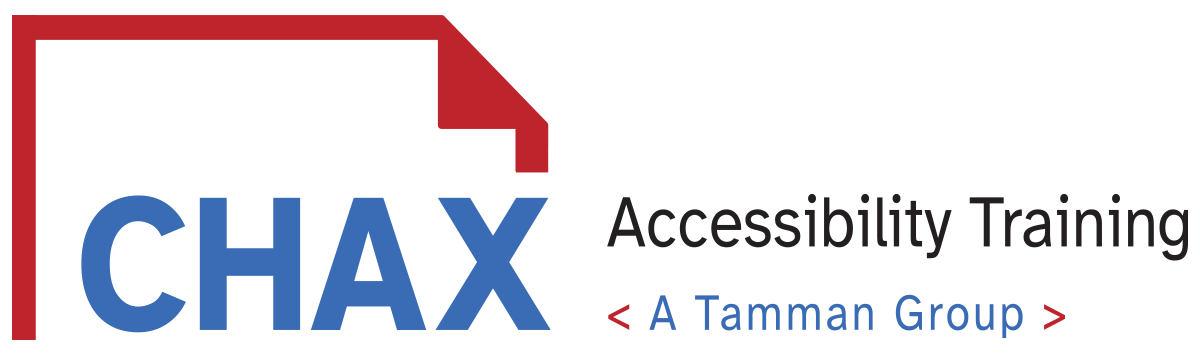Day
Hour
Minute
Second
Class Starts May 2nd
8am - 11am PDT
Use Promo code Chax24
and save $75 ($224)
$299.00
Accessibility for
Microsoft Word
(3-Hour)
This session builds upon the basic skills of Microsoft Word users to expand their knowledge in creating accessible MS Word documents. You will learn how to properly format your document, what fonts, and other accessibility frameworks to consider. Students will review the use of styles and why they are important for accessibility. We will cover accessible table best practices and what to avoid. We review best practices for properly structuring columns and rows for easy remediation. We cover the features of the MS Word Accessibility Checker, what it will catch, how to fix the errors and what you will need to manually review.
Accessibility Basics
- What makes a Word Document Accessible?
- Key Settings
- Tool Panels you will need to know
Document Structure
- TOC
- Header/Footers
- Columns
- Tables
- Floating text Boxes
The Proper use of Styles
- Why and how to use styles
- How to add styles
- Mapping Styles for Accessibility
- Accessible Hyperlinks
Images, Charts and Graphs
- Images
- Captions vs Alt-text
- When to use Actual Text
- What is Decorative?
- Dealing with "Smart Art"
- What to do with Math equations
- Key steps for writing meaningful alt-text
Accessible Tables
- Basic Table Structure
- Accessible table dos and don'ts
- Table limitations in Live Word Docs
- Table Settings you should know
- Merged cells and Blank Cells
- Footnotes in Tables
Accessible Color Choices
- Color Contrast
- Colorblind Design
MS Word Accessibility Checker
- How to run it
- What it looks for
- How to fix errors
- What it misses
Accessibility Handouts
- 3-page MS Word Accessibility Checklist
- Running the Accessibility Checker
- 10 Tips for writing Accessibly
- Tips for writing Effective Alt-Text