Accessibility Podcast Topic Links
- axesWord
- axesPDF
- Adobe MAX
- M-Enabling
- CreativePro Week
- Creative Pro Design and Accessibility Summit
- Callas PDFgoHTML
- TaggedPDF.com
- PDF Accessibility Facebook Group
- International Association of Accessibility Professionals
- PAC 2021
- Bevi Chagnon
Accessibility Podcast Transcript
Dax Castro
Welcome to another episode of Chax Chat. Join Chad Chelius and me Dax Castro, where each week we wax poetic about document accessibility topics, tips, and the struggle of remediation and compliance. So sit back, grab your favorite mug of whatever, and let’s get started.
Chad Chelius
Welcome, everyone. Today’s podcast is sponsored by AbleDocs, makers of axesWord, axesPDF, document remediation, as well as website accessibility, auditing and monitoring services. So we want to thank them for being our sponsor once again on today’s podcast. My name is Chad Chelius. I’m an Adobe Certified Instructor and Accessible Document Specialist, as well as a consultant.
Dax Castro
And my name is Dax Castro. I am an Adobe Certified PDF Accessibility Trainer, as well as certified as an Accessible Document Specialist by the International Association of Accessibility Professionals. By the way, before we go any further, if you are at remediator and you have not looked at the accessible documents specialists test by the International Association of Accessibility Professionals, I highly suggest you go take a look. We’ll have links in the show notes. And it’s definitely a great litmus test for the first to second year user who has some remediation under their belt. And it’s a great way to certify that you kind of know your business. And Chad, you and I, we both worked on that test. Correct? It was a lot of fun.
Chad Chelius
It was! It was a lot of fun. It was challenging at times. You know what I mean. Because you know…
Dax Castro
That’s true.
Chad Chelius
Yeah, you have to think about the best way to approach certain things and the best way to ask those questions, but it was a lot of fun, for sure. I really think that.
Dax Castro
I think that… I think our little… You know, we’d have… Honestly guys, we would sit for two or three hours and go over these questions. And okay, what are the answers? And everybody got had to come up with several different questions and the answers. And then we debate and talk about: “What are the answers? And what are the right answers? And did we ask the question in the right way? And are we asking a question that specific to a piece of software or just generic to general knowledge of accessibility?” Honestly, it was the highlight of my week when those sessions came around, because you know how often other than Chad, you and I… We were kind of fortunate we get to do this every week. But do other people get to sit around and chat about accessibility rules and laws? I mean, it’s like nerding out to the nth degree, right?
Chad Chelius
Totally! And if anybody ever overheard that conversation, they’d be like, “Oh my god, this is…”
Dax Castro
Take me away. It’s almost like me listening to people talk about magic the gathering. My mind just kind of glazes over and I’m like, “Okay, that’s you. Good luck. Have fun.” Well, no offense to my magic people out there.
Chad Chelius
It’s interesting too, because you had mentioned the word debate. And that was a good way of referring to it, but there were times when it was like a knockdown drag out brawl, right? You know because…
Dax Castro
Sometimes! And sometimes you just had to walk away going, “Okay. I’ve said my piece. It’s been heard. That’s all I can do.” And move on.
Accessibility Certification
Chad Chelius
We always say that accessibility… You know that there’s a certain level of subjectivity and ambiguity to what we do and that of course came out when we were writing these test questions and there were things that I felt very strongly about and there were things other people felt differently about it and it was a bit challenging, but it was good. It was a great way to kind of push your way through and come to a conclusion to says, “Okay. Yeah, this is probably the best approach to the problem.” Anyway, definitely if you’re… Obviously, if you’re listening you are involved in accessibility and the IAAP Document Accessibility Certification is a great way to kind of prove your knowledge. Awesome.
Adobe MAX
Chad Chelius
Well, Dax, I don’t know about you. I mean, this week’s been busy for me. I’m getting ready to speak at the Adobe MAX conference coming up in October.
Dax Castro
Yes, and I as well. I have been very attentively… I don’t know if that’s the right way to say that. I have been very engaged in creating the handouts and things for my Adobe MAX session. And I have about 2,000 people registered for my session. Did you know that you can go in and actually see how many people are registered for your session in the speaker’s portal?
Chad Chelius
Yeah. I did. I checked that this morning. And I’m…
Dax Castro
Come on, give me the number.
Chad Chelius
No.
Dax Castro
Give me the number.
Chad Chelius
I’m at 57,000. No, I’m just kind of…
Dax Castro
There you go, exactly. I knew that…
Chad Chelius
You knew my number. No, I’m at about 3000. So I’m just a little bit off from you. But if you do document accessibility or honestly even if you just use the Adobe products, Adobe MAX… Once again this year is free. You can thank COVID-19 for that. But I mean, honestly, last year, it was virtual, and this year it is too. And I have to say, I mean, it was really a great experience last year. I mean, even though it was virtual. The best part of these conferences, in my opinion, is being able to meet different people and talk to them and interact with them. And unfortunately, the last year and, of course, this year we’re unable to do that. But again, it’s totally free. So if you use the Adobe products at any level, I mean, guys take advantage of this. You know, Adobe Max…
Chad Chelius
Oh absolutely! You just go on to the Adobe.com register, and sign up for the classes and you can benefit from this.
Dax Castro
You know, my wife works for a charter school. And I told her about how Adobe MAX is free. And one of the classes they have is Digital Design. And so they registered all of their students for Adobe MAX. And they said, “It was phenomenal and really got a lot out of it.” Matter of fact, I’m probably gonna go down and do a little quick interview with them just to kind of get their feedback on Adobe MAX. It’s great. And just to do shameless plug, there is a MAX with Dax Facebook group that has about 3000 members to it. A large portion of them are speakers for Adobe MAX. So if you want to rub elbows with some of the other speakers and ask questions about Adobe products, by no means are we affiliated with Adobe in any way, but we do make this group for people who are attending the conference. So feel free to look up that. I think it’s called Adobe MAX Attendees’ Community. But anyway, enough of that. Chad, the heatwave is over, man. I would be remiss if we didn’t talk a little animal farm before we get into accessibility.
Accessible Tables in PDF Documents
Dax Castro
By the which, guys, if you’re listening, you probably saw the title. We’re gonna be talking about tables today. And we want to kind of focus on some of the specifics of tables and some of the definitions of some of the things, so stay tuned for that. But the short answer, the short version of animal farm is, all the animals are well. It’s starting to come down to the 80s. I don’t have to have all the air conditioners on in the rabbit area. We’ve got a couple rabbits dealing with some underlying problems, but everybody’s doing well. The alpaca are… I got them fighting yesterday. Man, they are ruthless. They use their necks to pin each other down. It’s crazy, Chad. And then they spit at each other, right? And, of course, that’s always fun to watch because it tastes foul to them. So their mouth looks like they’re eating sour grapes and trying to spit at each other. It’s funny, anyway. Alright, so tables, Chad. I thought we would spend some time [in] this session talking about some of the basics of tables, because I think some people just don’t get it. And they’re lost because they didn’t start from the beginning. You know, if you get dropped in the middle of a board game, it’s really hard to try to figure out what the rules are, what the flow is, when you didn’t start from the beginning.
Chad Chelius
Yeah. You’re absolutely right. And to be honest… You know, it’s funny. When I teach classes on accessibility and I talk to people, I hear all kinds of false preconceptions that they have about tables. And one of the things I hear all the time is that I was told never to merge cells. And I’m like, “Okay, I kind of get where that came from, but…”
Dax Castro
But where does that come from, Chad? Well, why don’t we tell the user where does that myth come from?
Table Accessibility in MS Word
Chad Chelius
Okay. Yeah, Let’s start at the very beginning. So that comes mainly from people who use Microsoft Word. And as amazing of a product that Word is, I mean, again, Word has a lot of powerful capabilities, but of all the features Word has, Word is unable to effectively deal with merged cells in a table. And where a lot of users see this, Microsoft Word has its own very rudimentary accessibility checker. And when you run that checker in a Word document, if you do have a table with merged cells, Word says, “Whoa, this is a problem. We can’t deal with this.” And if we’re talking about making the word document accessible, then certainly that is true, right? Word just does not know how to handle merged cells in any way.
Dax Castro
Well, you know, that’s interesting that you bring that up, because there’s a lot of people out there who are so averse to using PDF that they’ll say, “You know what, I’m gonna give you the Word document instead, because it’s “more accessible”. And I will tell you, in some cases, that’s true. And it takes less to make it accessible. But in other cases, not so much. If you have tables or charts & graphs or figures or mathematics or anything beyond standard text, you really don’t have the finite control that you need to be able to make that content accessible. So the myth of the source is more accessible than a PDF really is not really true as well.
Chad Chelius
Yeah. It’s certainly not true at all. And certainly, in the case of, again, back to our topic of merged cells, Word does not deal with these well at all. Now, it kind of gets further exacerbated when you make a PDF from that Word document with merged cells. Because, although Word does not deal with those merged cells well at all, when you make the PDF, it doesn’t make things any better. And so anybody…
Checking the structure of your PDF Tables
Dax Castro
Because it doesn’t understand the span, right? That’s typically what we’re doing. So when you have a merge cell, and it’s a single cell or two cells that have been merged together, you have to define span. And span is what is the number of cells that new single cell encompasses – how many does it go across? Is it two or three or four. And maybe, it’s a column span, where it’s a header at the top of a column and it spans several columns, or maybe it’s a row header, where it’s on the left-hand side of the page, and it spans several rows, so you have to look at that table and analyze that. Now, InDesign does a lot better job at getting a lot of those spans out and corrected into the PDF. But yeah, Word can definitely sometimes be a nightmare to go in and set. And for dealing, for identifying those, our favorite free tool is Callas PDFGoHTML. But the one thing you can do, though, if you’re using pack three, and I don’t necessarily like the color coding in pack three or pack 2021… The new PAC 2021 is out for PC. But in the review tab or the preview tab, screen reader preview, they have the ability to see the table, like you would see it in Callus. So if you don’t have Callus and your IT department won’t let you put it in or whatever, and you have pack three or pack 2021. Remember, you can still see it in that review. And what it does very well is it shows you if you’re missing a span, if a span isn’t defined it makes the table look awkward.
Chad Chelius
Well, and I guess we should backtrack a little bit because fundamentally, for accessibility, it expects every row of a table to have the same number of cells. And the minute that you don’t have that that’s when the problem occurs. And if you’re using, for example, the Acrobat checker, you’re going to get what’s called a regularity error. Like the minute that every row does not have the same number of cells and the span is not defined, you’re going to get a regularity error. Now, to your point, the way that you address that is you basically say, “Okay, this row only has one cell, however, it occupies the space of five cells.” And you do that by defining the span. Again, column span or row span, it doesn’t really matter. But you’re basically kind of explaining that this cell occupies the space of this many theoretical cells. And when you do that, then it understands how the table is structured. The screen reader preview will display it appropriately and you will no longer get that error.
Dax Castro
Well, and that’s basically a perfect rectangle. You’re looking for a perfect rectangle with no extra cell out by itself or no space in the middle of your table.
Merged Cells in a Table
Chad Chelius
Now the problem is, again – and again I know I’m beating up Word right now – but what I have found in many, many cases, Word doesn’t really understand what’s happening. And a lot of times what I’ve encountered – and by the way, I’ve seen this in Excel as well – it will insert a bunch of empty cells inappropriately. And again, that’s kind of the reverse problem. It’s one thing to only have one cell in a row and the span is not defined, but sometimes it’ll insert a bunch of empty cells to somehow compensate for that merged cell. And again, for the people listening, this is certainly not a beginner topic. I mean, when you’re talking about remediating a table, it really takes some time to understand what you need to do. A lot of times, I’ve seen people apply the appropriate span, but then there’s a bunch of empty cells in the row, and they still get the regularity error, because things don’t add up. You know what I mean. Things are not adding up to what they expected to. So it’s certainly a challenge. So again, Word tends to be problematic. And if you do use tables in Word and you are merging cells, you simply need to expect to be spending some additional time on the back end to get that table to be accessible and to be compliant.
Dax Castro
Well, there’s a couple of ways to do that. One is making sure you redefine or define the scope for each of those column headers by going into the table editor and selecting the appropriate table header, and then hit right clicking hitting properties, and then you go in, and you see the scope, and you set the scope to column or row, that’s where you can set the span. And that works all good and fine, until you either have a table that’s so broken that you can’t get into that menu or you, yourself, have changed that span to something that causes the table to break. And that’s why a lot of the time when you edit those values a little warning pops up and says, “Hey, do you really want to do this?” And then you like, “Oh crap, do I really want to do that. Maybe I won’t. Let me go back out and save the document first as a separate version, and then come back and do it.” And that’s typically what I do.
Dax Castro
Because then if the document breaks, I’ve got something I can go back to. The other way is to go into the tags tree and right click on the object that you want. Like if it was a TH, write a table header, and you need to set some of the properties for that. You can right click on that and go to Edit Attribute Objects, that’s on the Object Properties Panel. And this can be very daunting sometimes when you open it up. Now sometimes it will already have a few properties in there that makes it really easy. You can go in and just edit the row span or the column span to the right value. But other times you need to set those values. And you know who has a great video on this is? It’s Kenny Moore on taggedPDF.com. He’s got a great video on how to manually set the row span or column span for a cell inside a table. But I wish… Adobe, again, if you’re listening, I got to believe someone from Adobe listens to our podcast. I would love to be able to right click on that cell, that object in the tags tree and still be able to get to that Properties Dialog Box that you normally get to from the table editor. There should be a way to do that. But once the table breaks… I mean, the reason why we can’t, guys, is because when you right click on the table and hit Table Editor, it automatically starts identifying the table, so that it can draw those little red line structures over the top. And when it errors out, it just stops. And I’m like, “Okay, fine. But now let me get to it in the Properties Panel, and we can fix it.” And it doesn’t have to be complex, but you know,
Chad Chelius
Yeah, you’re absolutely right. And like I said that that’s really where a lot of the users get very frustrated. You know what I mean.
Dax Castro
Oh, yes. Eyes glaze over.
Chad Chelius
Oh, yeah. I mean, this process is far from simple, unfortunately. And I mean, I think you and I, Dax, both have given presentations on like, “Why is document accessibility so hard?” And it’s not always our own fault. There are reasons beyond user error that kind of creates complexity in the process, but setting the span is critical in getting a table with merged cells to be compliant. And one way to do that – as you pointed out the Dax – is, you could go into the Table Editor in Acrobat. Again, Acrobat is the primary tool that we use to do this remediation. I mean, there are other products out there, but fundamentally, we have to define this, and the Table Editor is one way. The other way is, you can literally go into a cell. So like, in the example you used earlier, Dax, where you had said, like where you have a merged cell at the top of the table, you’ve got basically one big cell, so that row only has one cell in it. And so you could go into the Table Editor, but you and I have mentioned before how the Table Editor reaches a point where it just fails. You go into the Table Editor, and you’re looking at this, and you’re like, “I have no idea what I’m looking at here.”
Dax Castro
And red lines are drawn way outside table borders.
Chad Chelius
It doesn’t mimic what the table looks like. And so, your other option is you can select the cell in the tags tree, right click and go to properties. And then if you click on Edit Attribute Objects, that’s where you can manually add the column span for that particular cell. And I cover this in my LinkedIn learning course as well. And the I think I did that in the Advanced PDF Accessibility course, where I kind of show how you can go in there without having to use the Table Editor and appropriately define the span. But again, it is not at all for the faint of heart. You know what I mean. Like you really have to kind of understand table structure and know what you need to do in there.
Setting Cell IDs
Dax Castro
Well, the only thing more complicated than that is setting cell IDs for a complex table.
Chad Chelius
For sure!
Dax Castro
Which we could do a whole podcast just on setting cell IDs. And if you have to do it, the tool that we use – it’s very easy – is access PDF. And it’s got a table editor in there that just allows you to just go click, click, click; this is the order in which the header cells I want you to read, and you’re done. And it’s magic. I mean, it’s really great. I remember being up at 02:00 and 03:00 in the morning setting cell IDs for complex tables, spending two hours doing one table, because it was a very complex table. The user didn’t want to change how it looked. They wanted it to read perfectly. And I’m like, “Okay. Well, this is gonna be three hours do this one table.” And that’s another thing, I would say that you know, all of our listeners, I know that you go through this. When you have to try to explain to your supervisor or your manager or the client on how long some of this stuff takes, I’ve gone to the extent of actually just recording screen. I’m like, “You know what, I could tell you all the stuff I have to do, but you wouldn’t get it. I’ll just show you.”
Dax Castro
And so I’ll come back later with a half hours with the recording, where I’ve just done a small segment and say, “Look, this is what I have to do for the whole table, because they just don’t get it.” And they’re like, “Well, that’s stupid.” Usually, that’s the response I get. “That’s stupid. Why does it take that long? Why doesn’t the program do it the way it’s supposed to do?” I’m like, “Yes, exactly. I wish these programs would export the content the way it’s supposed to, but it doesn’t.” And that’s why I have a job. And that’s why you’re paying me to do this. I mean, that’s really the answer there.
Dax Castro
Yeah, when they say, “that’s stupid”, I’m like, “I know. Thank you for confirming but you’re right.” It is frustrating. Getting back to where I saying how I’ve done talks in the past of why is document accessibility so hard. Why is it so hard? And to some degree, we’re at the mercy of the makers of the source software that we use, but at the end of the day, the file has to be compliant, so that all users are able to interpret the information in the same way. And that’s why we…
Dax Castro
As best as they can.
Chad Chelius
Yeah, I mean, that’s why we spend the time that we do to make sure that happens.
Not so accessible Table Summaries
Dax Castro
You know, I want to bring up another topic, Chad, [and that] is table summaries. Recently, somebody asked me about table summaries. And they said, “Hey, I tried to set alt-text on a table inside Word, because I thought that was the table summary. And when I exported the document, it didn’t read it. And I said, “Yeah, that’s because Microsoft Word does not set table summaries.” It sets alt-text and a title for the table, but they really aren’t translated into tags that a screen reader can use inside your PDF. So really, there are just a couple ways to set your table summary inside a document. And both of which are in Acrobat.
Dax Castro
And so when you’re in Acrobat, if you open up the read order panel that shows you the little boxes around everything, you would have to click on the table object, and then right click, and then do edit table summary. And that gives you a little pop up window. It’s not alt-text. In fact, you definitely don’t want to use alt-text on your tables. JAWS and NVDA will both read table summaries for your tables if you include them. And typically, you treat it like alt-text. It’s a two or three sentences of description of what the table is about or what the relationship to the data is that might not be clear from the columns and rows. And that’s good. So you can do that from the reorder panel.
Dax Castro
And like we talked about with some of the more complicated Table Properties, you can also go into the table object in the tags tree, right click, and go to properties, and then inside properties, you can do that edit attribute objects again, and then you can add a new item. And when you add a new item, that new item’s key is summary, and the value is whatever the description of that table would be. And then the value type should already be name, because it should already be set that way. By default, when it pops up, it pops up as name. And that will add the table summary value into that object set. So those are the two ways that you can set table summaries. And to be honest, table summaries are not required by WCAG. They’re not required by AODA. There are some agencies out there who’ve made it their own internal policy to make table summaries required for their documents, which is totally fine. The more information the better, but they are definitely not required to meet compliance for accessibility. But those are the two ways that you can set those.
Why add Table Summaries to your Accessible Document?
Chad Chelius
So to your point, Dax, you just pointed out that WCAG and PDF/UA do not require table summaries. So why would somebody want to add the table summary?
Dax Castro
Well, I will tell you it’s just like why would you want to make the order panel match the tags tree. The more information, the more clarity we can provide for a document, the better the user experience is going to be. And if I’ve got some table that doesn’t really belong together, maybe it’s two tables mashed together, which Chad, you and I both know. We’ve seen that so many times. The top half of the table is one thing. And the bottom half is the other. But because there’s seven columns, they decided to match the two together. That’s when you can start to use that table summary to say, “The following is a split table showing bolt length to tensile strength and whatever the relationship is, with a summary at the bottom.” Because sometimes you’ll see that total amount or total strength or whatever, at the bottom, you have a sum total or subtotal row somewhere in your table. So you can start talking about some of that stuff inside your table summary. So that the user goes, “Oh, okay. I get why there’s a subtotal in the middle of this table.” And so that it really does provide a better user experience.
Chad Chelius
Like I said, another good example [is] you and I were working on a project where they use the table that was almost representing an organizational chart. And that would probably be… So in a case like that, if they tried to read it as a table, it probably would be very confusing. But in a case like that, you could leverage a table summary. And so we’re going to talk about how that is interpreted by assistive technology.
Dax Castro
So when assistive technology gets to a table with a table summary, it’s going to read the table summary, and then it’s going to immediately announce, “Columns and rows”, and then start reading through the table data. And so at that point, the user can then stop the screen reader, and then navigate the table themselves to try to inspect what’s going on, or maybe they’re going to just listen to it, run through the rows, [or] whatever the case may be, but the assistive technology will read the summary and then immediately start reading the data in the table.
Chad Chelius
So I know one of the challenges with doing an audio only podcast is that our listeners are probably trying to like run through this in their heads and follow along. We’re talking about going to the Properties Panel and so and so. So honestly, this is a great opportunity. By the way, everybody give us your feedback. Like, we would love to know what your table pain points are, what are your challenges, what are the things that are causing you problems. And again, we would love to discuss them in a future podcast. So if any of this is kind of hard to interpret or you’re kind of struggling to follow along, please let us know, and we’d be happy to cover some, dive in a little bit deeper into some of these areas.
Dax Castro
You know, the other thing too, guys, is that you can always listen to this podcast over and over again. So feel free to go back, find a table that you’ve gotten, some document you’ve been working on, and then go to section where we tell you how to get there. And you can just follow along with the audio and in your own document. I mean, I can foresee maybe in the future, maybe we do a podcast walkthrough, where we give them a sample PDF, and we start walking through some of those properties where you can download the PDF and then follow along with the audio, almost like an audio only tutorial.
Chad Chelius
I think, it’s a great idea. Interesting! I think it’s a great idea and maybe we could do it. Do you remember when you were a kid in grade school watching the film strips and it would beep when you had the turn the filmstrip?
Dax Castro
I will take it a little [unclear 33:59], Chad. The 45 record that you would listen to from Disney and it would say, “When you hear the tone like this,” turn the page. And I remember sitting in front of that little record player waiting for that. My sisters and I would fight who got to turn the page what it was. And haven’t help you if you didn’t turn the page on time.
Chad Chelius
Yeah, they’d all messed up.
Dax Castro
Because fists are flying at that point.
Chad Chelius
Well, listen, I’m sure we have a 25 year old listener who’s saying to themselves, “What in the world are they talking?” I think we’re showing our age a little bit when we mentioned that, but hopefully some of you are relating to our discussion here.
Dax Castro
Totally!
Chad Chelius
Cool.
Dax Castro
Well, Chad, I think we are at the end of our podcasts. I think we’ve covered a lot of information and hopefully a lot of useful information for people. Is there anything about tables that I think that we missed that you wanted to cover?
Proper Table Tag Structure
Chad Chelius
I don’t think so. I mean, maybe the one thing I wanted to mention was… I want to talk really for a second about elements in the tags tree that can only exist in certain places. And so [that’s] really what I’m talking about. Like in the case of a table, within a table tag, the only thing that’s allowed as a direct child of the table tag is a table row. And within a table row, the only thing that’s allowed as a direct child of a table row is either a table header or a table data cell. And so we’re kind of talking about like the wonky things that Word does on occasion, when you make a PDF out of Word using the Save As command – we’ve talked about this in the past – Word tends to put a paragraph tag, that’s really a collection of things that should be artifacted, [but it] puts a paragraph as a direct child of the table row. And if you’re remediating for PDF/UA compliance, you are going to get an error on that sucker. You know, you’re gonna get… I believe the error is “possible inappropriate use of a P-structure element” in that particular example. And it’s a really weird thing that Word does. I mean, it’s almost like it knows that all of the paths of that row are supposed to be artifacted, but it never took it to the full destination. You know, it just kind of…
The Blank Table Cell Myth
Dax Castro
I will tell you, though, Chad [that] newest versions of Word do something even more weird. What they do is they role map the artifact tag to a paragraph tag. So if you turn off “show role mapping” where you’ve got those paragraphs inside those table rows, they’re actually artifact tags that have been mapped to paragraph tags. Neither of which solution is the actual correct one. Artifact does not belong in the tags tree only in the content panel. So they tried to do something by making it a paragraph tag, which makes it even worse, because then you hear path-by-path or you get a “possible inappropriate use of a paragraph tag”. So yeah, the other thing to know guys, I think, in summary [is] – as we close here – I just want to give you a couple more tidbits about tables. Remember that footnotes inside tables do not export correctly, and they have to be manually remediated, as well as the other myth, I think, that we didn’t cover is you can’t have blank cells inside a table. I hear that all the time.
Chad Chelius
Oh, that’s a good one, Dax.
Dax Castro
Yeah. That you’re not supposed to have any blank cells. How’s the user supposed to know what’s going on. That’s what table headers are for guys. As the cursor moves across that cell that doesn’t have content, it reads the header of the new cell above it, so it knows, “Hey, I skip that column altogether.” But if you’ve got blank, blank, blank, blank inside your table, that’s a really cumbersome user experience, or you’ve got dash, dash, I see that all the time people go, “Oh, I need to put something in there”, so they’ll put dash dash or they’ll put a hyphen. Now a hyphen typically isn’t bad, because several screen readers ignore the hyphen and don’t voice anything at all. But they’re going to go into that cell and they’re going to hear the cell header, but no cell content, and they’re like, “Wait a minute, I heard the cell header. Is it a blank? I’m guessing it’s blank.” And then they move on or they’re going to hear dash, dash, 100 million times. So be careful guys. Realize that you don’t need to have fill your tables so that every cell has data. If you do or you are going to, add a zero or an NA, or something else that’s more meaningful than dash. But realize that you can have blank cells.
Chad Chelius
Yeah, you’re right. I mean, in addition to the misconception that you’re not allowed to merge cells in a table, that’s another one that I hear like, “Oh, I’m not allowed to have a blank cell.” And what I’ve said in the past is, a blank cell is acceptable for a sighted user, it’s acceptable for a non-sighted user as well. It’s equal experience.
The one exception to the rule
Dax Castro
There is one caveat. And here’s, I think where the myth came into play. You cannot have a blank header cell. You have to have a heading. Usually it’s that A1 cell, that first cell in the corner that people don’t want to put a value in because it’s the column, because it lines up with both (the first column and the first row) and so they leave it blank. But accessibility says, “Every cell in your headers have to have content.” So I’m thinking that maybe somebody heard that and decided, “Well, you can’t have blank cells at all.” And that’s not really the case.
Chad Chelius
So do you want to talk about how you deal with that? Because that’s a really common situation where you’ve got maybe row headers on the left, column headers on the right, and that A1 cell truly is blank. How do we deal with that?
Dax Castro
Well, there’s a couple of different ways. The way I used to deal with it, and no longer can deal with it that way anymore, was I would simply give that cell alt-text or actual text, actually would give it actual text, and give it actual text of what I thought I wanted that header to say. And usually I would make a column header look at the first column and say, “Okay, these are states or countries or whatever it is. And I would write the actual text for that cell to be states or region or whatever.” And it would pass and it was no problem. Screen readers would identify it. It would all be perfect. But now Acrobat has decided that there is an error called associated with content. In other words, in order to have an actual text, you have to have an object inside that cell, which I understand why it’s there. It’s saying, “Hey, you have applied actual text, but there’s no content in the cell for me to validate this actual text goes to.” And so therefore, you get the error. So you can’t do that anymore. So a couple of ways to do it. I know one of the ways that you’d… Why don’t you tell them, Chad? What are the ways that you deal with it?
Chad Chelius
Well, I mean, you brought up a really good point where creating this scenario where you’ve got rows on the left and headers on the top. I mean, fundamentally, the content of the row headers typically has a category. They’re typically something right. So maybe they’re the states (the US states). I’m making this up as I go. But to your point, we always want to make that cell blank, maybe you actually need to have some content in that cell that says, “These are the states, or these are the countries, or whatever the category is.” And that is going to solve the problem. Because now you actually have some content in that cell that is meaningful.
Dax Castro
Well, and a lot of time though, the users are like, “Look, I don’t want you to change the…” The owner of the table is, “I don’t want you to change my table. I want it to stay exactly how it is.” And then it becomes the battle of, well, then it’s not going to be compliant. The other way to do it would be to add white text, to add the invisible text to be compliant. It’s actually reverse accessibility. It’s reverse discrimination, because you are giving the blind person, the screen reader user more information than you’re giving the sighted person, but it is what it is. The only argument I’ve heard – and it’s a valid argument – is that from a person who might be sighted using a screen reader, which a lot of people do, it can cause a cognitive barrier, because now they’re hearing something that they’re not seeing. And they’re like, “Hey, wait a minute. I see that cells blank, but you’re telling me it’s something. What’s going on?” So that’s a valid argument to say. And of course, everything’s a balance. We’re trying to balance out compliance and usability, it is that forever thing that we do, and you make the judgment call that fits your organization.
Chad Chelius
But a lot of times, when you’re dealing with these situations, it causes you to think about what you’re really doing here. You know what I mean. And as I said, a lot of times, as you’re realizing this is a problem, you should be thinking, “Oh, maybe I should have a header for that column.” I was working with a client who had these complicated tables. And I was trying to… And again, this is always a challenge when you’re trying to show people how to remediate these. And as they’re sitting there looking at these, the one person that I was working with, she said, “You know what, why do we even have that cell there?” So it kind of forces you to really spend some time and evaluate what you’re presenting. And we were trying to deal with this complicated problem. And she’s like, “You know what, we don’t even need that cell.” And I’m like, “Well, that makes things easy.” You know what I mean. So I deal with it. You know, this is not just for accessibility. I teach Adobe Incopy. And I run into the same thing there. It forces you to evaluate your content and really think about, “Do I really need it to look or behave this way?” So, cool guys.
Dax Castro
Yep, accessibility benefits everyone, man.
Chad Chelius
It sure does.
Dax Castro
Well, we are at the end of another episode, Chad. This is amazing. I really love the time we get to share. I know, I say it almost every episode, but really it is so great to be able to talk to you about all these issues. And you know coming up, we’ve got Adobe MAX [and] we’ve got the Creative Pro Design and Accessibility Summit. I’m speaking at Accessing Higher Ground. And then we’ve got… The next one I think after that is CSUN in March of 2022, which is going to be in LA. So, we’ll see if that’s…
Chad Chelius
Yeah, don’t forget about M-Enabling, that’s in…
Dax Castro
M-Enabling as well in Washington DC.
Chad Chelius
In November.
Dax Castro
Absolutely. And our good friend Bevi Chagnon is going to be… I think, she is presenting there as well. IAAP is going to be there. I think they have their big board meeting at M-Enabling every year. And Chad, are you speaking there?
Chad Chelius
I think I am. We’re still in discussions on that one, but I believe that’s gonna happen.
Dax Castro
Awesome.
Chad Chelius
Good stuff. All right, guys. Well, listen, thank you all for joining us this week. I hope you found some significant takeaways, and you learn some things that you were curious about or that you didn’t know, and we really appreciate you joining us. Once again, today’s podcast is sponsored by AbleDocs. They’re, again, makers of axesWord, axesPDF, document remediation services, as well as website accessibility, auditing and monitoring services. So they are our sponsor for the last several weeks. And we want to thank them once again for being here for us. My name is Chad Chelius,
Dax Castro
and my name is Dax Castro and together we are Chax Chat, where each week we unravel accessibility for you.
Chad Chelius
Thanks, guys.
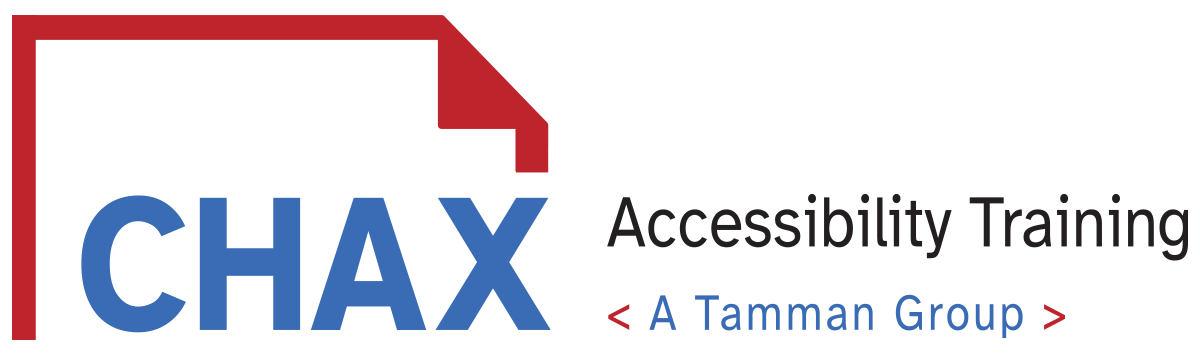
0 comments on “Table Summaries and Formatting Accessible Tables with Complex headers”