Dax Castro
Welcome to another episode of Chax Chat. Join Chad Chelius and me Dax Castro, where each week we wax poetic about document accessibility topics, tips, and the struggle of remediation and compliance. So sit back, grab your favorite mug of whatever, and let’s get started.
Chad Chelius
Welcome, everyone. today’s podcast is sponsored by AbleDocs, makers of axesWord, axesPDF, as well as document remediation services. So we want to thank them for being our sponsor on today’s podcast. My name is Chad Chelius. I am a trainer, author, consultant, Adobe certified instructor and Adobe documents specialist.
Dax Castro
And my name is Dax Castro. I am an Adobe-certified PDF Accessibility Trainer as well as certified Accessible Document Specialist by the International Association of Accessibility Professionals (IAAP). Chad, welcome to the episode that no one wants to talk about that magic number Episode 13. For those those superstitious people out there, maybe we should have skipped 13 and gone to just straight to 14, you know
Chad Chelius
Or we got it. We got a real quick record Episode 14 right after this. Right, so
Dax Castro
Exactly, exactly. Alright, Chad. So how have you been? Man? How’s it going?
Chad Chelius
It’s going well, it’s going well been busy. And you know, the weather is starting to warm up a little bit here on the east coast. I know it’s it’s been warm where you are. But you know, I know early last week it was in the 40s in the morning when I woke up so yeah, for Yeah. Which is
Dax Castro
Holy Cow. It was 102 the other day here in California. Matter of fact, I have a you know about 20 rabbits, Angora rabbits have really long hair. And so we’ve got fans and ice blocks and all this stuff that we’re doing. I’m out there in between work trying to make sure that they’ll stay alive. And yeah, it’s been been an interesting process.
Chad Chelius
Yeah, yeah, I’m sure yeah. And don’t get me wrong. 40s is is chilly for late May. Where I am. You know what I mean? We typically don’t have that. But anyway,
Dax Castro
You like the bike ride, right? I mean, so are you hanging out in that 40 degree weather?
Chad Chelius
Oh, Dax I’m biking in, in the teens. So I never stopped biking. Don’t get me wrong. I like biking when it’s warm. A lot better. But yeah, in the wintertime, I have you know, gloves. I have hats. I have you know, long sleeve jerseys. So I just keep going. I don’t know,
Dax Castro
Chad, I just have this vision of you and that spandex with the with the aerodynamic helmet. And, you know, you’re, you’re you’re leaning forward on that super $2,000 bike zooming down the road.
Chad Chelius
There are pictures, but I’m not gonna share them.

** Secret Holiday Giveaway Phrase: “Be Sure To Drink Your Ovaltine.” ** (be the first to email dcastro@abledocs.com to get the holiday prize)
Dax Castro
Thank goodness, it’s radio. podcast. (Yep. Yeah). Absolutely. So I wanted to talk about something we were just, you know, earlier today, we were just looking at its artifacting (Yeah), right. Now, recently, there’s been some changes, right? So, um, for those people who aren’t I mean, if you’re doing accessibility, you obviously understand what artifacting is. But artifacting is the process of hiding non-meaningful content, decorative-only content from people using a screen reader? Because no one wants to hear “graphic have an exclamation point in a black circle.” Right. Yeah, for some warning or something, whatever. Right.
Chad Chelius
Well, and and we should clarify, Dax, that it’s not just images, right? I mean, some time, (right). I mean, and the great example, right, is in a lot of designed pieces, they will have some text that says “continued on next page,” or, you know, “continue this page,”
Dax Castro
“This page intentionally left blank.” (sure,) I implore all of our listeners, if you are doing “this page intentionally left blank,” my you know, my saying, you know where I’m going to (I do), “there is no spoon”, there is no blank page, a person using a screen reader doesn’t have pages. It’s a list of elements that that are, you know, identified by their structure. Yeah. So there is no page 12 they don’t need to know the page is blank. Right? It’s it creates an inconsistent user experience, right? But, so the first thing you do when you run your checker, you get a document from somebody else. You run the Acrobat checker, and it tells you up, there’s 15 different items that are missing alt text.
Dax Castro
Now there’s a couple of different ways you can go through and Mark maybe they are they’re all decorative items and you want to make them decorative, right? somebody forgot to artifact them in the InDesign file or you know, word did their terrible job of not marking them as decorative or you know, whatever. And you want to do you want to do it quickly. Normally, you would right click on one of those items in the checker and hit fix and the style log box pops up right now in previous versions of in of Acrobat. You
Dax Castro
You marked it as decorative, it would actually create an artifact tag in the tag tree, which is wrong, right? The artifact tag is only supposed to appear in the content panel, what it should do is move that tag, delete that item from the tag tree, keep it in the content panel and mark it as an artifact. Right? (exactly) I mean, that’s the way it’s supposed to work, right?
Dax Castro
But we just tested the the latest version of Acrobat. And it’s doing something different. Now, when you try to do that same thing, open up that that that fixed panel, and mark something is decorative. It actually creates a section tag inside your tags tree. It leaves the image, it moves the image into a section tag, and then it maps the section tag to artifact which is a really interesting approach because InDesign documents use section tags all the time.
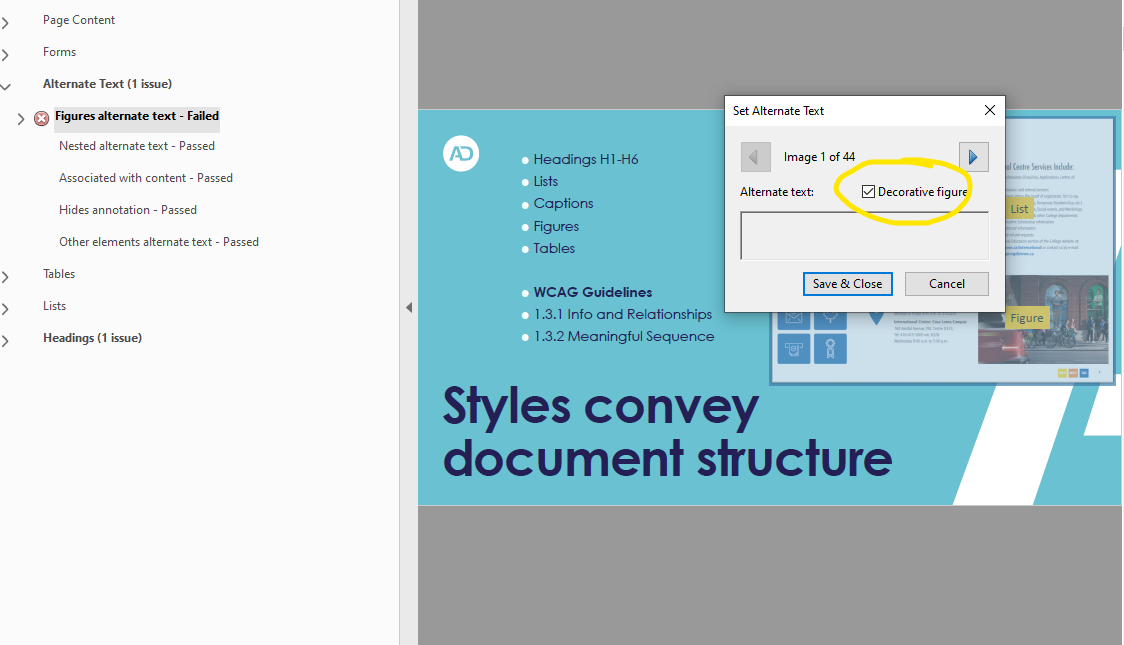
Dax Castro
And so what happens when, when you have 100 section tags in your document now all of a sudden, they’re all coming up as artifact. (Yep.) I mean, that’s a really, really interesting thing. I’m not sure that Adobe really understands… or maybe we’re missing something. Maybe there’s something in this we’re not getting, but
Chad Chelius
Yeah, well, no, “interesting” is a good way of putting it Dax because yeah, I mean, I was a bit flummoxed. You know, because I, you know, I and to be fair, I typically don’t use that method of artifacting things, but every now and then I’ll be like, oh, okay, you know, it’s, it’s a bit automated. It makes the process a bit easier. I don’t have to go find all those elements. So I go ahead and use that, that decorative checkbox or “marked as decorative.” But yeah, I mean, what you and I were seeing was that if you choose to use that, what we were discovering is in the tags tree, that image content object gets changed to a Section tag. (Yeah)
Chad Chelius
And you and I were looking at that, it’d be like, well, wow, that’s kind of weird, right? And then I dug in a little bit deeper and realized that using that technique, right, so we’re using the [Acrobat] Checker to automatically artifact that object. By doing that it created a role map entry that maps a Section to an Artifact. And you know, getting back to what you were saying. I mean, in a lot of in, when you create a document in InDesign, you don’t really see this too much in Word you do in PowerPoint, though.
Dax Castro
But right, because every slide is a Section.
Chad Chelius
Yeah. So in both InDesign and PowerPoint, they both utilize Section tags. in InDesign, every, every text frame, or every threaded group of text frames becomes a Section tag. And so I think what you and I were seeing the danger there is that if it’s applying a role map, to map a Section tag to an Artifact, it’s gonna artifact all of those items in that document.
Dax Castro
And well, you know, what’s interesting, though, is that if you right click on that object on that image, and go to the Tag Properties, and you look at what it what’s set, what set in the drop down for the tag properties, it says Artifact, but in actuality, there’s no drop down item in there that that corresponds to it. So if it were already set as a Figure, and you wanted to just change it to Artifact, you wouldn’t see it in that in that drop down. (Right? Right.) You know,
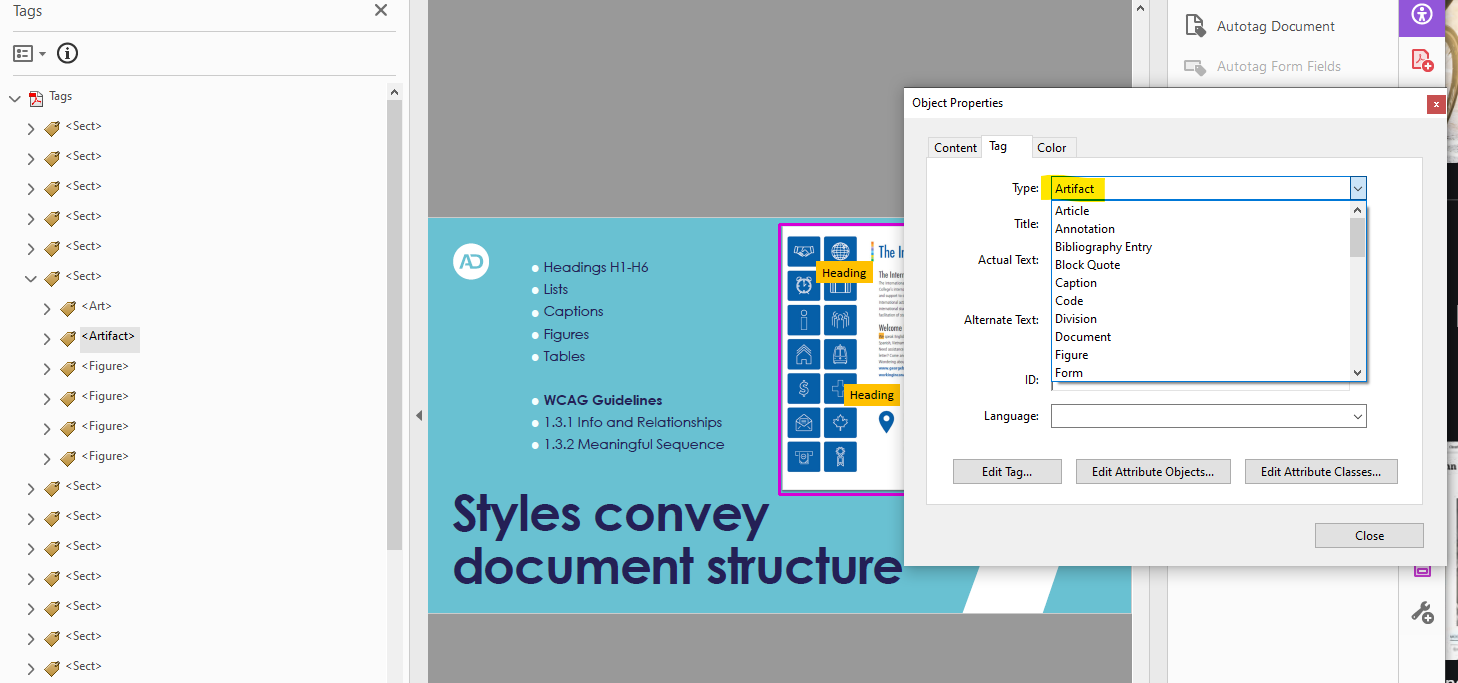
Chad Chelius
And to be clear, to be clear, just just so that we’re being clear to our listeners, we were right clicking on the Content Object and choosing properties. And that’s where it was showing us that the artifact was applied. But
Dax Castro
Just as a point of clarity, you can the container that the object is in is really the holder of the properties. So if you right click on the on the image, the actual image file itself and click Properties, you really are selecting the properties of the container that it’s in. It’s it is the container holds the properties field, not the actual object.
Chad Chelius
Well, and I think what was confusing is that the tag itself was showing Section. (Yes) now that’s probably only because we had the option enabled in Acrobat, which is “Apply role mapping to tags”, right. So…
Dax Castro
Exactly. So yeah, and some people you can find some people will uncheck that accidentally as thy’re messing around with the tags tree and all of a sudden, you’re like, “oh, what just happened to my document?” Right, because they it all of a sudden is like screwy all your tags are You know, I’m not standard names, right?
Chad Chelius
Yeah. But I think in our case, it was just further compounding the confusion because, right, yeah, you know, it’s like automatically mapping it to what the role map is defined. So, anyway, it’s a bit of a mess. And and so I guess what we’re trying to say to our listeners is, be very careful about that. I think my recommendation at this point, Dax would be, don’t artifact things using that method, because I think you could dig yourself into a hole pretty quickly, if you’re not careful,
Dax Castro
Right. And, and if you’re finding in your document you received from someone else, that a bunch of content is missing when you test it with a screen reader, which I hope you’re doing testing with a screen reader is super important. If you find that you’re missing a bunch of content, but it’s there in the tag tree, realize that somebody else might have done this to the document.
Dax Castro
So look for those images in a section tag. What’s interesting is that, that is another item to think about is PDF/UA requires images to be in a Figure tag. So you, if you run that PAC3 on that document, you’re going to get an error, because it’s going to be an improperly nested figure in Section tag, it needs to have that Figure tag. So that’s another… I’d love to do some more testing. We should do some more testing and report back to people but (definitely), yeah, so so definitely just right click on it, change the artist, you know, create artifact? Well, sure that it does. Go ahead.
Chad Chelius
Yeah, well, no, let me Let’s talk about that. So for the benefit of our listeners, let’s talk about proper ways of artifacting. Right. So (absolutely), you know, you’ve got a couple of methods, I can think of three off the top of my head only two that I would recommend, because the other method that is problematic, is using the order panel. Right, (right). That’s a technique a lot of people like to use, and it used to work. But in the in the newer versions, if you use the order panel, and you select an object, and you click that background button, is it still only called background? background/artifact?
Dax Castro
Yeah, it’s still called background?
Chad Chelius
No, it’s actually called background slash artifact. (Okay. Okay.) And, and so if you use that button, it may work with, which is the challenge, right? It may work. But the problem that it creates, is that you can reach a point where it will no longer allow you to tag anything with the order panel. And
Dax Castro
huh, that’s interesting.
Chad Chelius
It’s very bizarre. And, and it’s one of those, you know, from a troubleshooting perspective, it’s the worst case scenario, because you can’t make it happen every time. (right) But you know, because I teach classes of large groups of people, it always happens to at least a couple of people, and you can fix it. Sometimes you can go into the Content Panel. And if you go to the last thing that you just artifact did, and you pull the content out of the container, you can sometimes get it to start working again.
Dax Castro
But I think we’re making our I think we’re making our listeners heads spin a little bit.
Chad Chelius
Yeah. So I guess what I’m saying is, don’t use the order panel, don’t use the order panel, the artifact things,
Dax Castro
On top of that I will there is a shortcut for actually bringing up the Order panel that I use all the time, when I’m trying to use the order panel. It’s Ctrl+Shift, and U is the shortcut key to bring up the order panel. So you don’t have to open the accessibility tab, and then go down and click on the order panel. If you just press Ctrl+Shift, and U. Is it Ctrl command for Mac. What is that?
Chad Chelius
No, I was just trying it as you were talking. And I automatically tried Command+ Shift+U and it did not work. The shortcut on Mac is still Ctrl+Shift+U
Dax Castro
Oh, wow.
Chad Chelius
Literally Ctrl+Shift+U Yeah. So um, so So yeah, that’s very odd. Normal, right. Well switcheroo.
Dax Castro
That’s one not to use. Yeah. So So what’s one, so using the order panel is not a preferred method, right for, for selecting something as an artifact. The other way you can do it is to go into the Content panel itself.
Dax Castro
Now I find this works more reliably. Because if you’ve ever remediated, you go into the tag tree, you right click on an object that you want to artifact, you hit Create Artifact and nothing happens. Right? It doesn’t disappear. It stays in there. You’re like, “wait a minute, I know I just said create artifact” and or “change tag to artifact” and nothing happens. And that happens to me I don’t know, probably once every couple days, I get that. And then you can just simply delete it.
Dax Castro
But I always go check the content panel to make sure that it did in fact get marked as an artifact. But I find that if you start in the Content pPanel and artifact from there, then you are… it’s more reliable. Not only does it mark it as an Artifact, but it removes the folder that it was in. So it saves you a little bit of a step, even though you’re probably in your tag stream more. If you bounce to your Content Panel, find it and click it as make it an artifact. It will mess up your tags three less, I guess, right?
Chad Chelius
I mean, got it. Yes. Yeah, that’s a good point. I mean, I also use both methods that the Content Panel or the Content Pane and the tags pane, I actually do use the Tags Pane quite a bit. I wonder if you run into that problem, because you’re probably doing more Word documents. And word kind of maybe is is that problem like, you know how Word creates that dumb Artifact tag? (Right) And it will not let you artifact that unless you rename it first.
Dax Castro
Right no that’s true.(which is crazy) I have had it happen on things that aren’t artifacted (Okay). The other thing to remember guys to two good shortcut keys. It’s I guess it’s shortcut key date. Okay, right. So what because I’m all about Matter of fact, on my YouTube channel, I’ve got Seven Key Shortcuts to Speed up Your Remediation on my PDF Accessibility YouTube channel. But one of the ones that I use all the time is I, if I’m in the tags panel, if I right click and hit E, that is the shortcut for create artifact. If I’m in the control, pick the content panel, I right click and hit R. And that is the shortcut for art for artifact, right? So I always think of pirates, when I’m in the content panel, right are for artifact. And when I’m in the chat, when I’m in the tag tree, then you right click and hit E for “Change tag to artifact,” right.
Chad Chelius
And and you know if anybody else is curious about that, and this is a really good point, you know, when you in your tags pane, or or the content pane for that matter, but I’m in the tags pane right now. And when you right click on a Content Object, you’ll notice the the sub menu that pops up, every command in that sub menu has a letter that’s underlined, (yep.) And that underlined letter is the shortcut key or the shortcut letter or key whatever, for that command. So that’s a really good tip, Dax, for people.
Chad Chelius
You know, remediation can be time consuming, right? And we’re always looking for ways to save time. And so, you find yourself using one of those commands over and over again, like another good one that I use is new tab. (Right. Right) right? Like sometimes when I have to, I have to fix the structure in the tags pane. And the N key for for new. Yeah, is the “New Tag” command. So So yeah, hopefully, that’s a good tip for some of our, some of our listeners that they can take advantage of.
Dax Castro
You know when you create a new tag, it will automatically use the last tag you created. So like if I need to regenerate a list, I’m right clicking, hitting and, and then enter, right click and Enter. And if I don’t touch my mouse or move it, I can go pretty quickly in creating a series of tags. Right, the other, the other one I just saw as you right click, if you hit X, that brings up the Read Order panel. So Ctrl+Shift+U is one way to get there, right click on any tag and hit X. And that brings it up as well. Yeah, that’s a great one.
Dax Castro
The other one I use, of course, is R for “Create tag from selection.” And and that’s definitely one that that is important. Right. The other thing to note is that on most keyboards, and I didn’t know this to Rob Haverty showed it to me who is the Adobe Product Manager for Accessibility is that on every keyboard, on most keyboards, there is a context key, which is in essence, right clicking on an item. So it’s usually down by your alt and function keys. And it looks like a little series of lines, it looks like a little box with a bunch of lines in it. And that key is your context key. It’s an essence right clicking.
Dax Castro
So if you don’t want to use your mouse, because I try not to use my mouse as much as I can because I’m trying to stay arrow keys. I’m trying to stay very, you know, accessibility in mind. But that context key pulls up the the right click menu. So literally, I can just stay on the keyboard, hit that context key, hit N and Enter. And now I’ve created The new tag and just keep going that way without having to switch back and forth between keyboard and mouse.
Chad Chelius
That’s really great. I feel I feel shorted. I don’t have that key on my keyboard. (Huh) But But I’m wondering.
Dax Castro
Yeah, I want to hold that against you.
Chad Chelius
Thanks, Dax. I appreciate that. Yeah. All right. So. So, you know, I hope our listeners found some value in that. You know, artifacting is something, you know, I mean, obviously, we try to make it happen in the source file. But inevitably, there’s elements, you know, like I said, that continued on pages is a good example, where a lot of times I’ll forget to artifact that before I make the PDF, and sometimes I just decide to fix it in the PDF. But then also, sometimes you may encounter content that in your initial walkthrough, you didn’t notice, and you now need to artifact it. So there’s a number of different reasons for that. And those shortcut keys are great. I mean, you know, what I would love is I would love in the new tag dialog, if I can say, “make six of them.”
Dax Castro
Yes, that would be great. That would be super to be able to say, hey, “I need six of these”, or I need a complete list set. Oh, “Give me the L and five LIs”
Chad Chelius
Beautiful. I love it. I love it. Because a lot of times like this is more prevalent in InDesign, where people will create a bulleted list, not using the bulleted list feature in InDesign, (right.) And therefore, they all get exported as just paragraph tags. So then I got to go in
Dax Castro
Well, there are tools like AxesPDF that will actually create those lists for you, where you can you can use tools, I mean, common look, I think CommonLook and AxesPDF both have that same functionality where you can generate you can select some text and make it a list automatically, which is really good.
Chad Chelius
It’s very awesome. Yeah, yeah.
Dax Castro
It’s a huge time saver.
Chad Chelius
And surprisingly, and this always gets me I mean, I typically do not I’m typically not an advocate of the “auto tag” feature. In and out. (yeah.) Because it it messes up more than more than it fixes. But surprisingly enough, it does very well with bulleted lists. Oh, awesome. It’s it’s, it’s mind blowing, you know, you run auto tag, and you look at the list and, and and, and it even puts the bullet in a label tag, it puts the content in an L body. And it’s like, amazing. And that’s why I wish I could selectively use auto tag. Yes, I wish I could just marquee that list and say, “auto tag” and let it do its thing on that list only not not the entire page or the entire document. So again, Adobe if you’re listening, Hint, hint.
Dax Castro
We’re for hire Adobe, let us come in and help.
Chad Chelius
Yeah, yeah, right?
Dax Castro
I promise you we’ve got some great ideas to make it happen.
Dax Castro
Well, Chad, this is a short episode this week. But I wanted to thank you so much for being my partner in this accessibility journey. I always love talking with you about this stuff. Because we we always seem to explore these topics and it goes a direction we didn’t really plan on. But thank you again and thank you to our listeners for tuning into our podcast each week. We truly do appreciate you.
Chad Chelius
Thank you, Dax I appreciate our friendship and our professional relationship. I mean, like I said, you know, we spend more time talking about this stuff and hashing through problems and it’s just great to have you as a resource.
Chad Chelius
Once again, I want to thank AbleDocs for being our sponsor on today’s podcast. AbleDocs is the makers of axesWord and axesPDF, and document remediation services. So once again, thank you for your support on our podcast. My name is Chad Chelius.
Dax Castro
And my name is Dax Castro. And thank you for joining us as we unravel accessibility for you.
Chad Chelius
Thanks, guys.

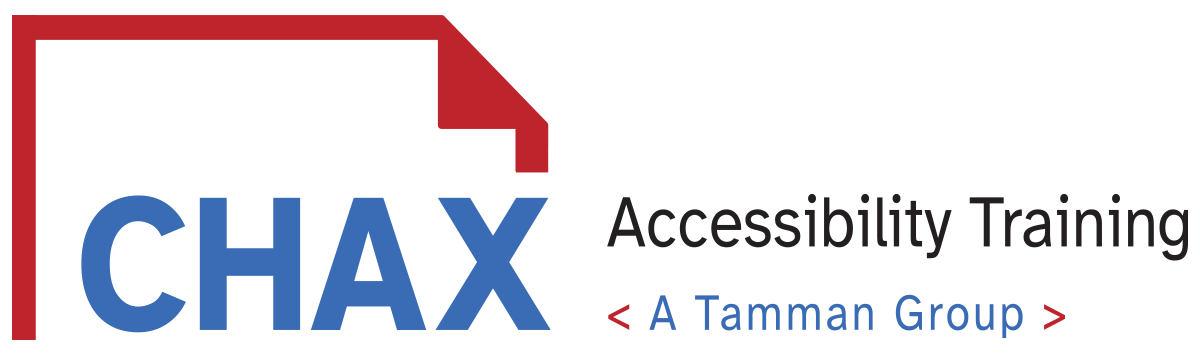
0 comments on “3 Ways to Artifact and Shortcut keys for Accessibility you should know”